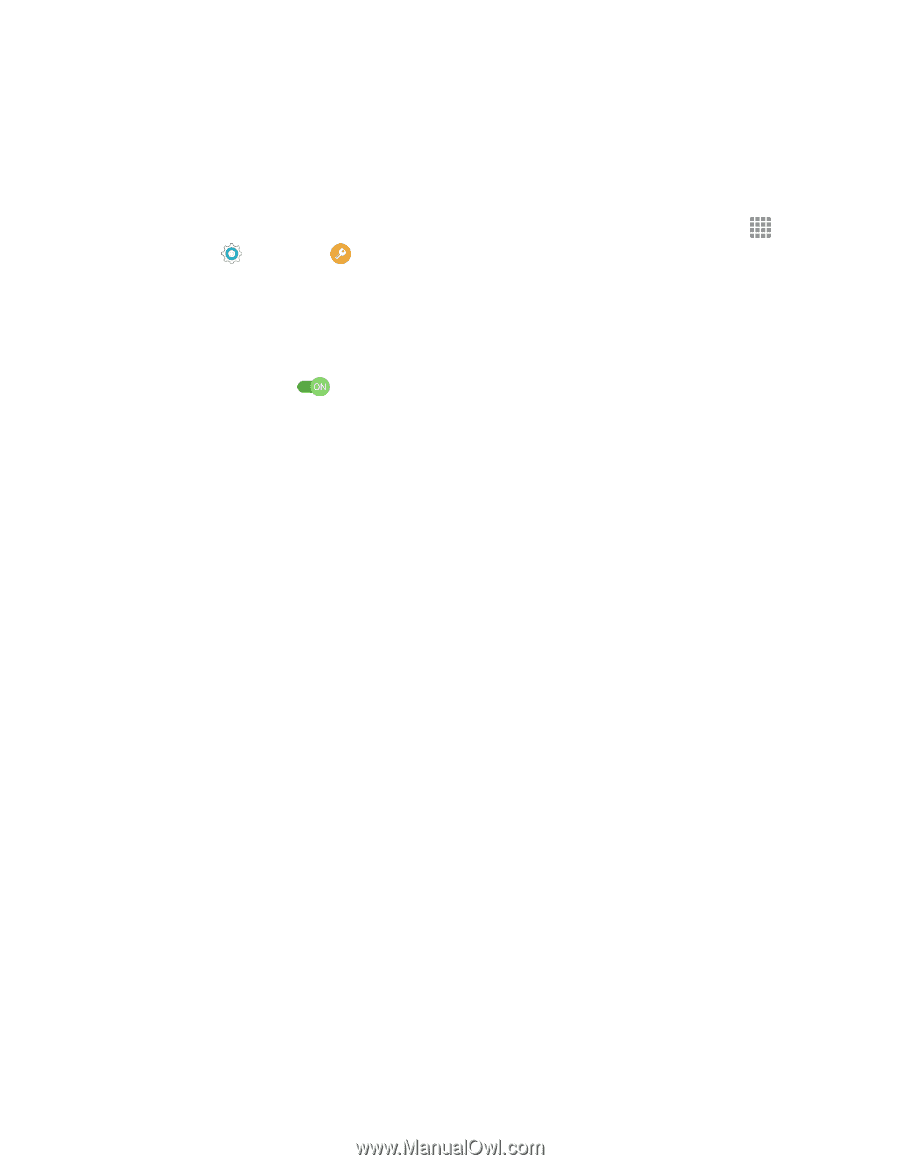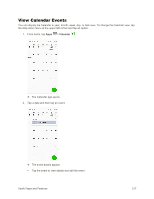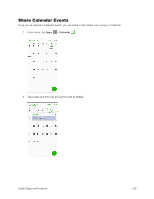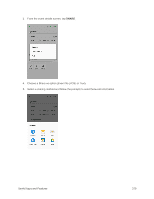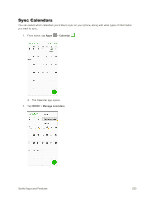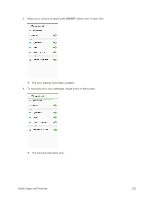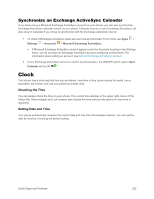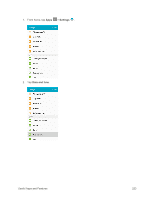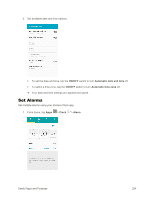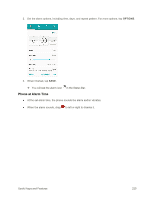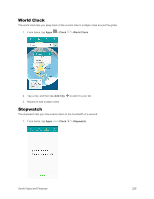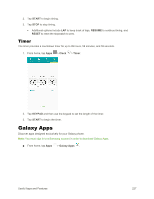Samsung SM-G925P User Manual - Page 232
Synchronize an Exchange ActiveSync Calendar, Clock
 |
View all Samsung SM-G925P manuals
Add to My Manuals
Save this manual to your list of manuals |
Page 232 highlights
Synchronize an Exchange ActiveSync Calendar If you have set up a Microsoft Exchange ActiveSync account on your phone, you can also synchronize Exchange ActiveSync calendar events on your phone. Calendar events on your Exchange ActiveSync will also show in Calendar if you chose to synchronize with the Exchange ActiveSync Server. 1. To check if Exchange ActiveSync items are set to be synchronized, From home, tap Apps > Settings > Accounts > Microsoft Exchange ActiveSync. If Microsoft Exchange ActiveSync doesn't appear under the Accounts heading in the Settings menu, you do not have an Exchange ActiveSync account configured on the phone. For information about adding an account, see Add an Exchange ActiveSync Account. 2. If your Exchange ActiveSync account is set for synchronization, the ON/OFF switch next to Sync Calendar will be ON . Clock Your phone has a clock app that lets you set alarms, view time in time zones around the world, use a stopwatch, set a timer, and use your phone as a desk clock. Checking the Time You can always check the time on your phone. The current time displays in the upper right corner of the Status Bar. Many widgets and Lock screens also display the time and provide options for how time is displayed. Setting Date and Time Your phone automatically receives the current date and time from the wireless network. You can set the date by hand by overriding the default setting. Useful Apps and Features 222