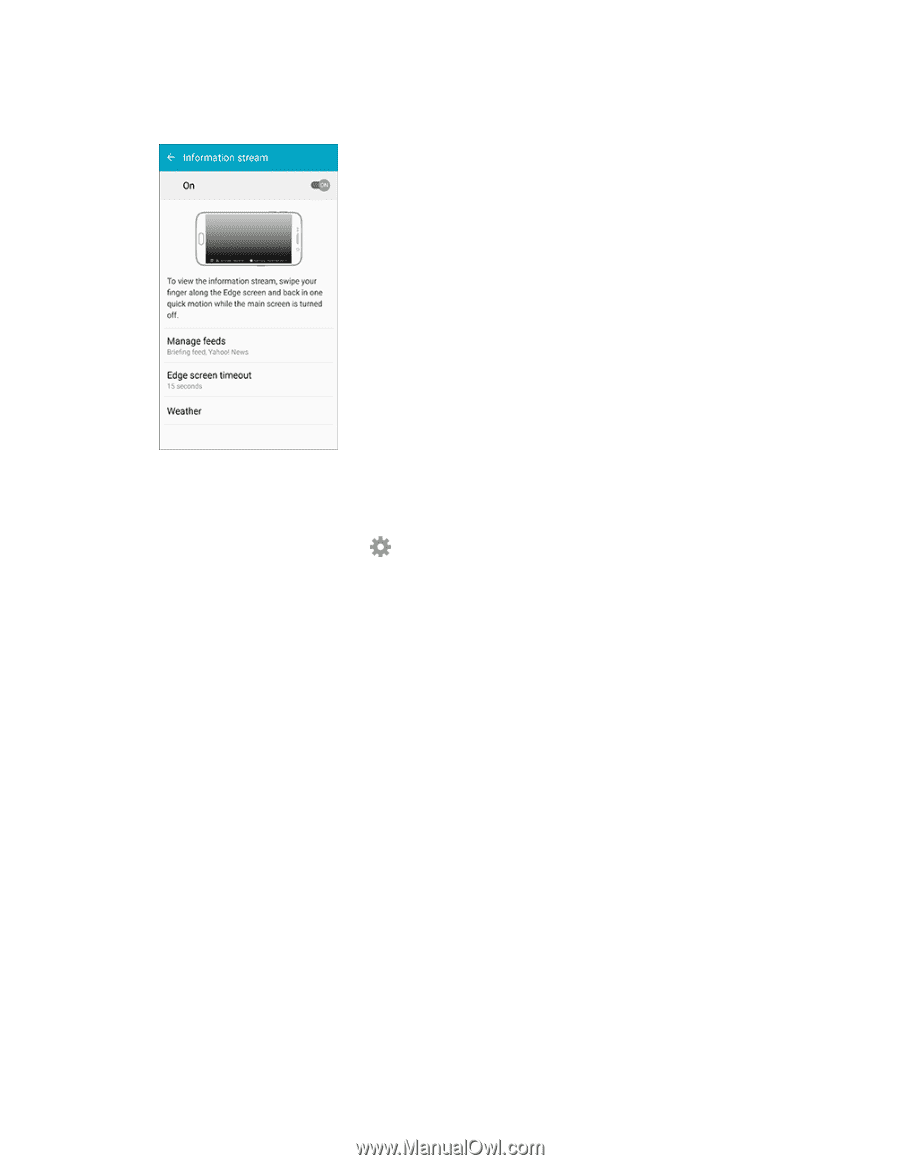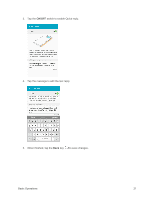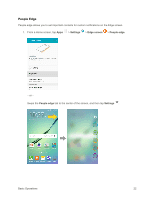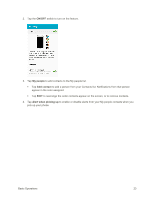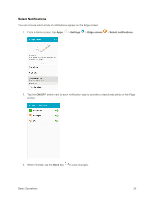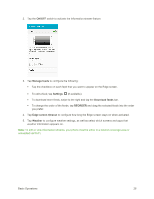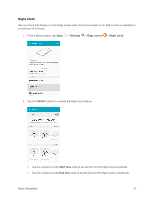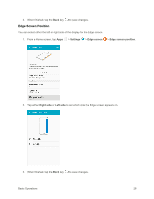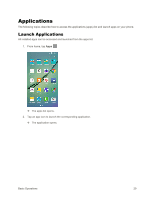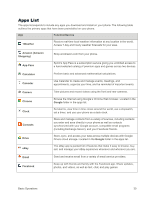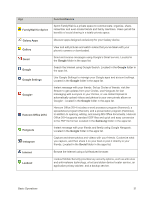Samsung SM-G925P User Manual - Page 36
ON/OFF, Manage feeds, Settings, Download feeds, REORDER, Edge screen timeout, Weather
 |
View all Samsung SM-G925P manuals
Add to My Manuals
Save this manual to your list of manuals |
Page 36 highlights
2. Tap the ON/OFF switch to activate the Information stream feature. 3. Tap Manage feeds to configure the following: Tap the checkbox on each feed that you want to appear on the Edge screen. To edit a feed, tap Settings (if available). To download more feeds, swipe to the right and tap the Download feeds bar. To change the order of the feeds, tap REORDER and drag the selected feeds into the order you prefer. 4. Tap Edge screen timeout to configure how long the Edge screen stays on when activated. 5. Tap Weather to configure weather settings, as well as select which screens and apps that weather information appears on. Note: To edit or view information streams, your phone must be either in a network coverage area or connected via Wi-Fi. Basic Operations 26