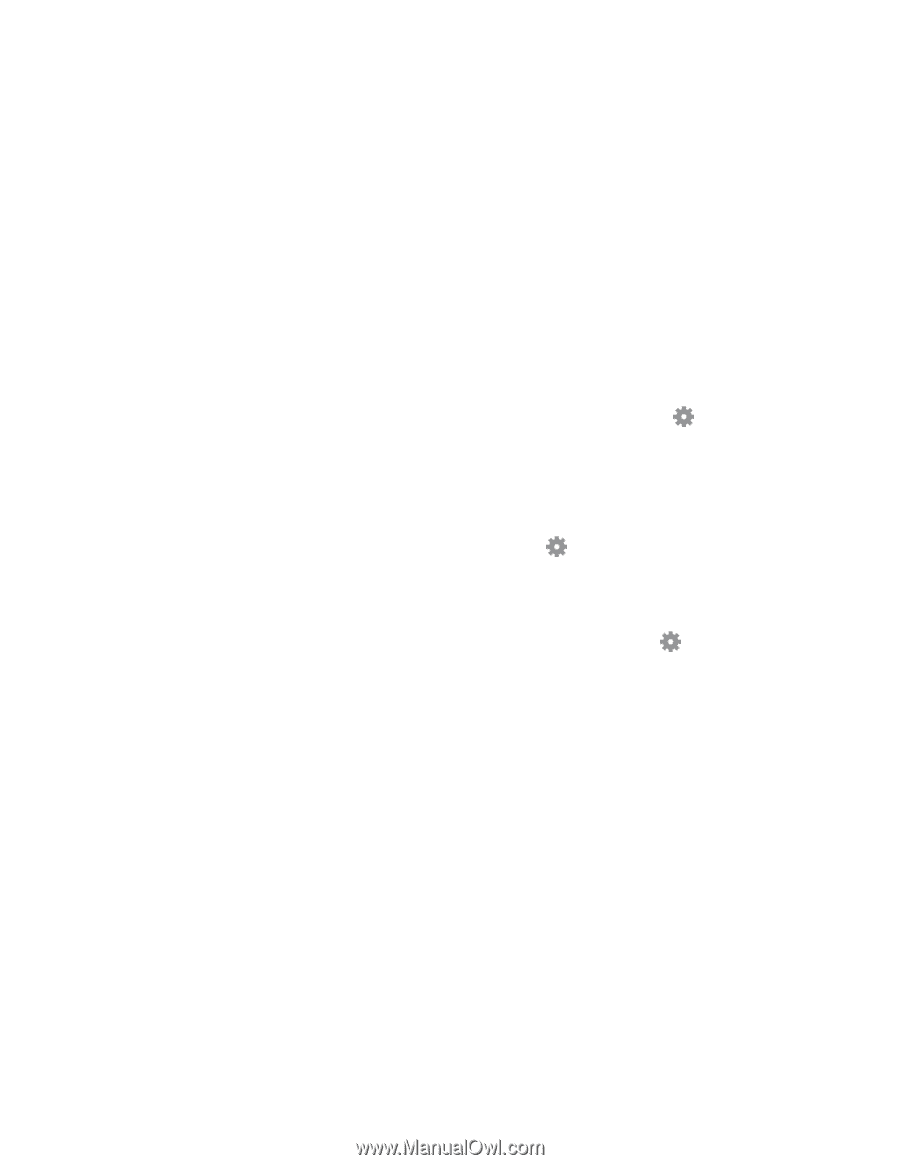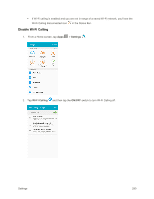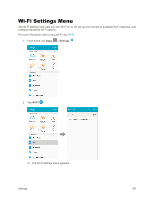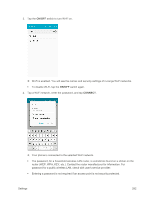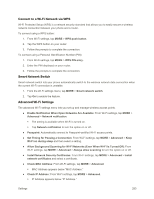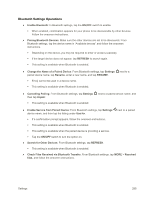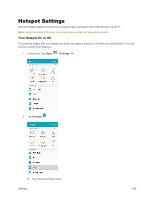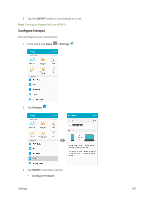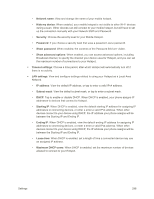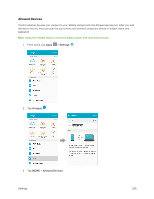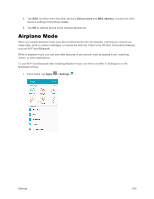Samsung SM-G925P User Manual - Page 305
Bluetooth Settings Operations, Change the Name of a Paired Device
 |
View all Samsung SM-G925P manuals
Add to My Manuals
Save this manual to your list of manuals |
Page 305 highlights
Bluetooth Settings Operations ● Enable Bluetooth: In Bluetooth settings, tap the ON/OFF switch to enable. When enabled, confirmation appears for your phone to be discoverable by other devices. Follow the onscreen instructions. ● Pairing Bluetooth Devices: Make sure the other devices are set to be discovered. From Bluetooth settings, tap the device name in "Available devices" and follow the onscreen instructions. Depending on the device, you may be required to enter or accept a passkey. If the target device does not appear, tap REFRESH to search again. This setting is available when Bluetooth is enabled. ● Change the Name of a Paired Device: From Bluetooth settings, tap Settings paired device name, tap Rename, enter a new name, and tap RENAME. Emoji cannot be used in a device name. This setting is available when Bluetooth is enabled. next to a ● Cancelling Pairing: From Bluetooth settings, tap Settings then tap Unpair. This setting is available when Bluetooth is enabled. next to a paired device name, and ● Enable Service from Paired Device: From Bluetooth settings, tap Settings device name, and then tap the listing under Use for. next to a paired If a confirmation prompt appears, follow the onscreen instructions. This setting is available when Bluetooth is enabled. This setting is available when the paired device is providing a service. Tap the ON/OFF switch to turn the option on. ● Search for Other Devices: From Bluetooth settings, tap REFRESH. This setting is available when Bluetooth is enabled. ● Check Files Received via Bluetooth Transfer: From Bluetooth settings, tap MORE > Received files, and follow the onscreen instructions. Settings 295