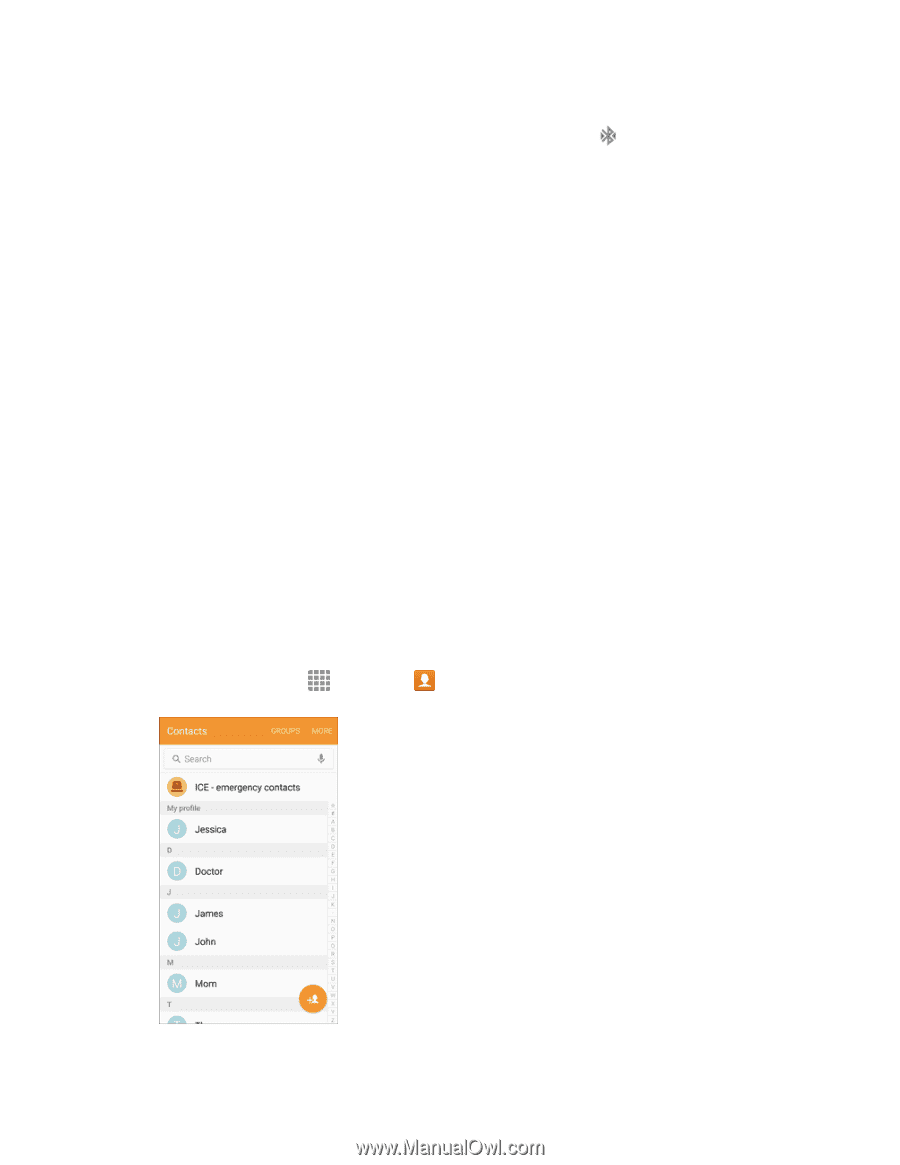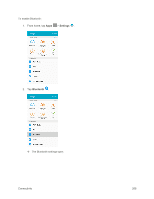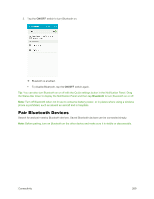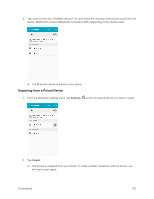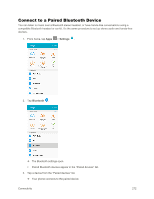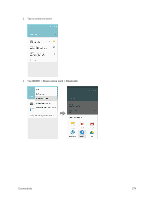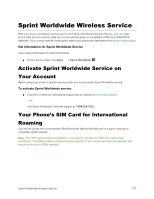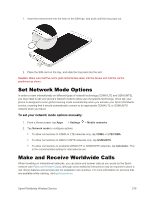Samsung SM-G925P User Manual - Page 283
Share Information Using Bluetooth, Types of Data You Can Send via Bluetooth
 |
View all Samsung SM-G925P manuals
Add to My Manuals
Save this manual to your list of manuals |
Page 283 highlights
The pairing and connection status is displayed below the device's name in the Bluetooth devices section. When the device is connected to your phone, the Bluetooth connected icon is displayed in the Status Bar. Depending on the type of device you have connected, you can then start using the headset or car kit to listen to music or make and receive phone calls. Note: Due to different specifications and features of other Bluetooth-compatible devices, display and operations may be different, and functions such as transfer or exchange may not be possible with all Bluetooth-compatible devices. Share Information Using Bluetooth You can use Bluetooth to transfer information between your phone and another Bluetooth-enabled device such as a phone or notebook computer. Types of Data You Can Send via Bluetooth You can send the following types of information, depending on the device you are sending to: ● Images and videos ● Calendar events ● Contacts ● Audio files The instructions below illustrate sharing information via Bluetooth by describing how to share a contact. Sending Contacts Data via Bluetooth Note: Your phone must be paired with another Bluetooth-enabled device in order to send information. 1. From home, tap Apps > Contacts . You will see the Contacts list. Connectivity 273