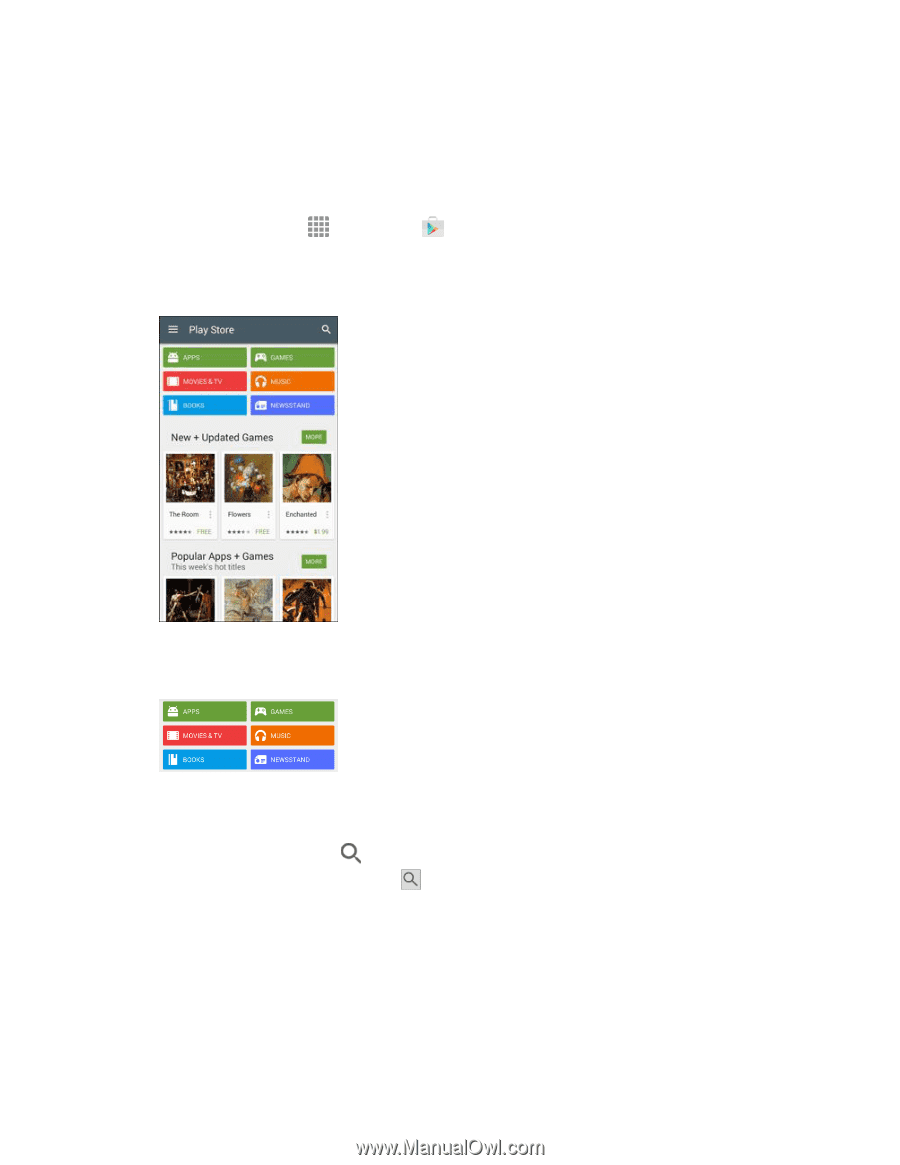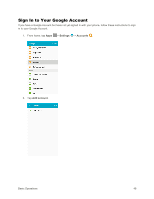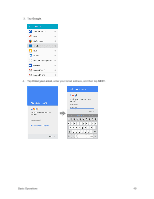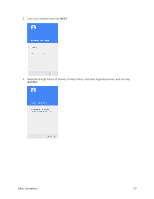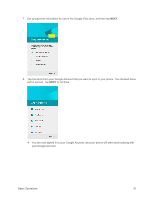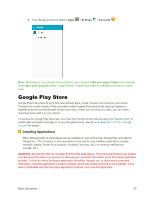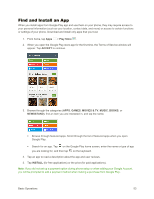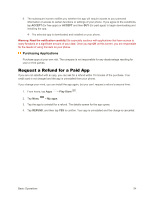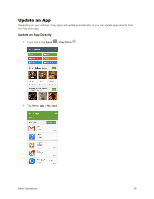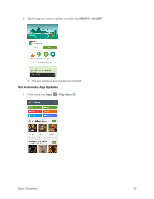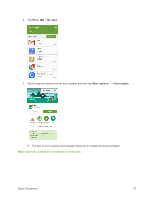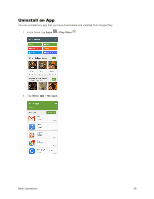Samsung SM-G925P User Manual - Page 63
Find and Install an App, Play Store, ACCEPT, GAMES, MOVIES & TV, MUSIC, BOOKS, NEWSSTAND, INSTALL
 |
View all Samsung SM-G925P manuals
Add to My Manuals
Save this manual to your list of manuals |
Page 63 highlights
Find and Install an App When you install apps from Google Play app and use them on your phone, they may require access to your personal information (such as your location, contact data, and more) or access to certain functions or settings of your phone. Download and install only apps that you trust. 1. From home, tap Apps > Play Store . 2. When you open the Google Play store app for the first time, the Terms of Service window will appear. Tap ACCEPT to continue. 3. Browse through the categories (APPS, GAMES, MOVIES & TV, MUSIC, BOOKS, or NEWSSTAND), find an item you are interested in, and tap the name. Browse through featured apps. Scroll through the list of featured apps when you open Google Play. Search for an app. Tap on the Google Play home screen, enter the name or type of app you are looking for, and then tap on the keyboard. 4. Tap an app to read a description about the app and user reviews. 5. Tap INSTALL (for free applications) or the price (for paid applications). Note: If you did not set up a payment option during phone setup or when adding your Google Account, you will be prompted to add a payment method when making a purchase from Google Play. Basic Operations 53