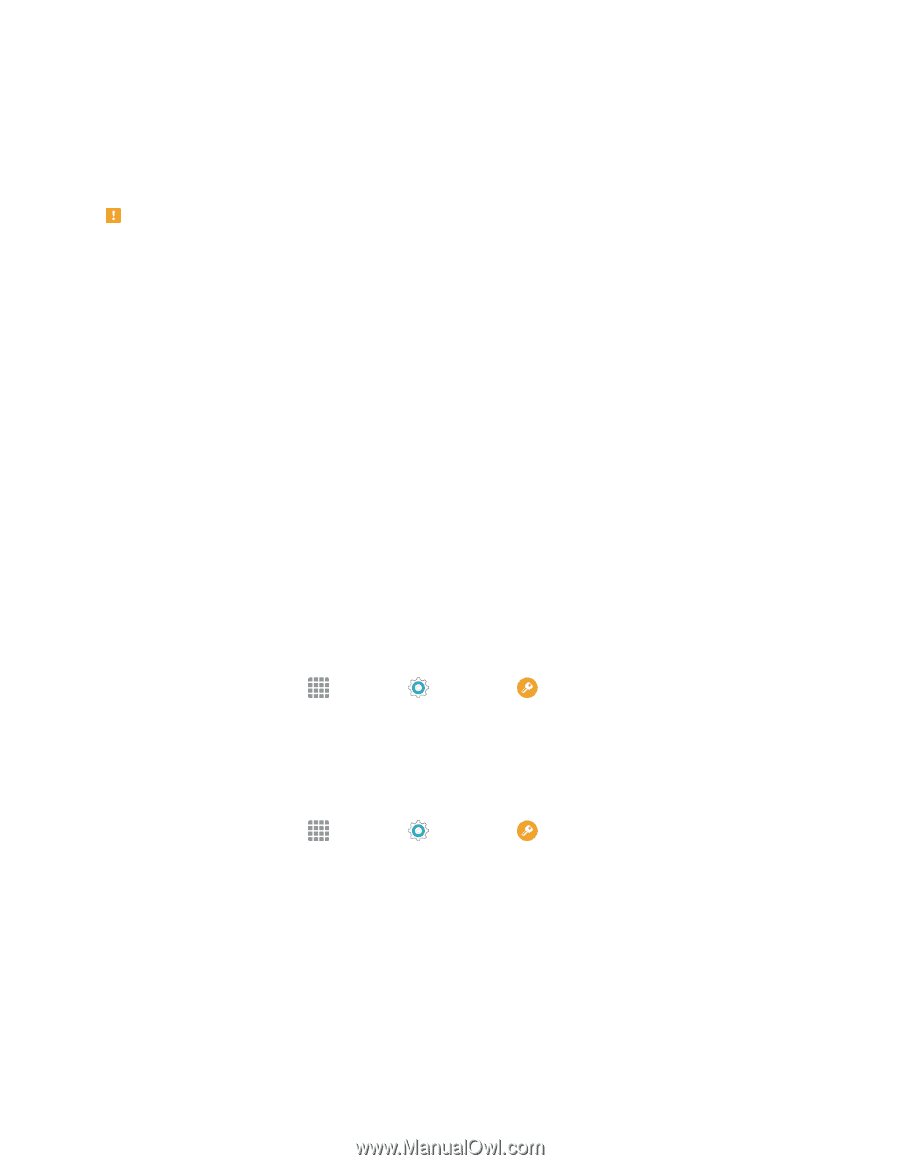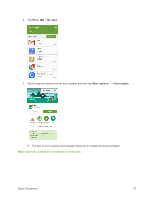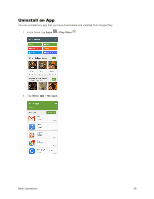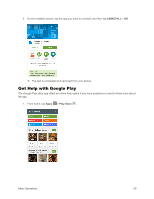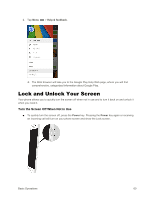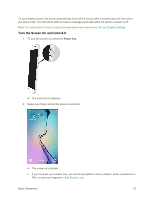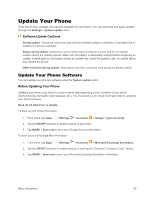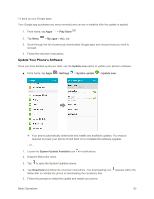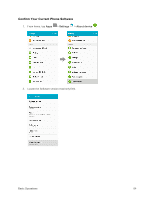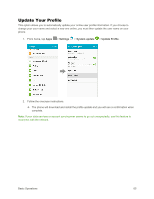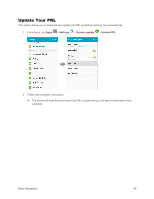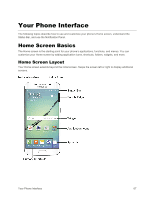Samsung SM-G925P User Manual - Page 72
Update Your Phone, Update Your Phone Software - firmware 6 0 1 download
 |
View all Samsung SM-G925P manuals
Add to My Manuals
Save this manual to your list of manuals |
Page 72 highlights
Update Your Phone From time to time, updates may become available for your phone. You can download and apply updates through the Settings > System update menu. Software Update Cautions During update: The phone cannot be used until the software update is complete. It may take time to update your phone's software. Signal during update: Update your phone where signal reception is good, and do not change location during the update process. Make sure the battery is adequately charged before beginning an update. A weak signal or low battery during an update may cause the update to fail. An update failure may disable the phone. Other functions during update: Other phone functions cannot be used during a software update. Update Your Phone Software You can update your phone's software using the System update option. Before Updating Your Phone Updating your phone may result in a loss of saved data depending on the condition of your phone (malfunctioning, damaged, water seepage, etc.). You must back up all critical information before updating your phone firmware. Back Up All Data Prior to Update To back up your Gmail information: 1. From home, tap Apps > Settings > Accounts > Google > [your account]. 2. Tap the ON/OFF switches to enable backup of each item. 3. Tap MORE > Sync now to sync your Google Account information. To back up your Exchange Mail information: 1. From home, tap Apps > Settings > Accounts > Microsoft Exchange ActiveSync. 2. Tap the ON/OFF switches to enable backup of each option (Calendar, Contacts, Email, Tasks). 3. Tap MORE > Sync now to sync your Microsoft Exchange ActiveSync information. Basic Operations 62