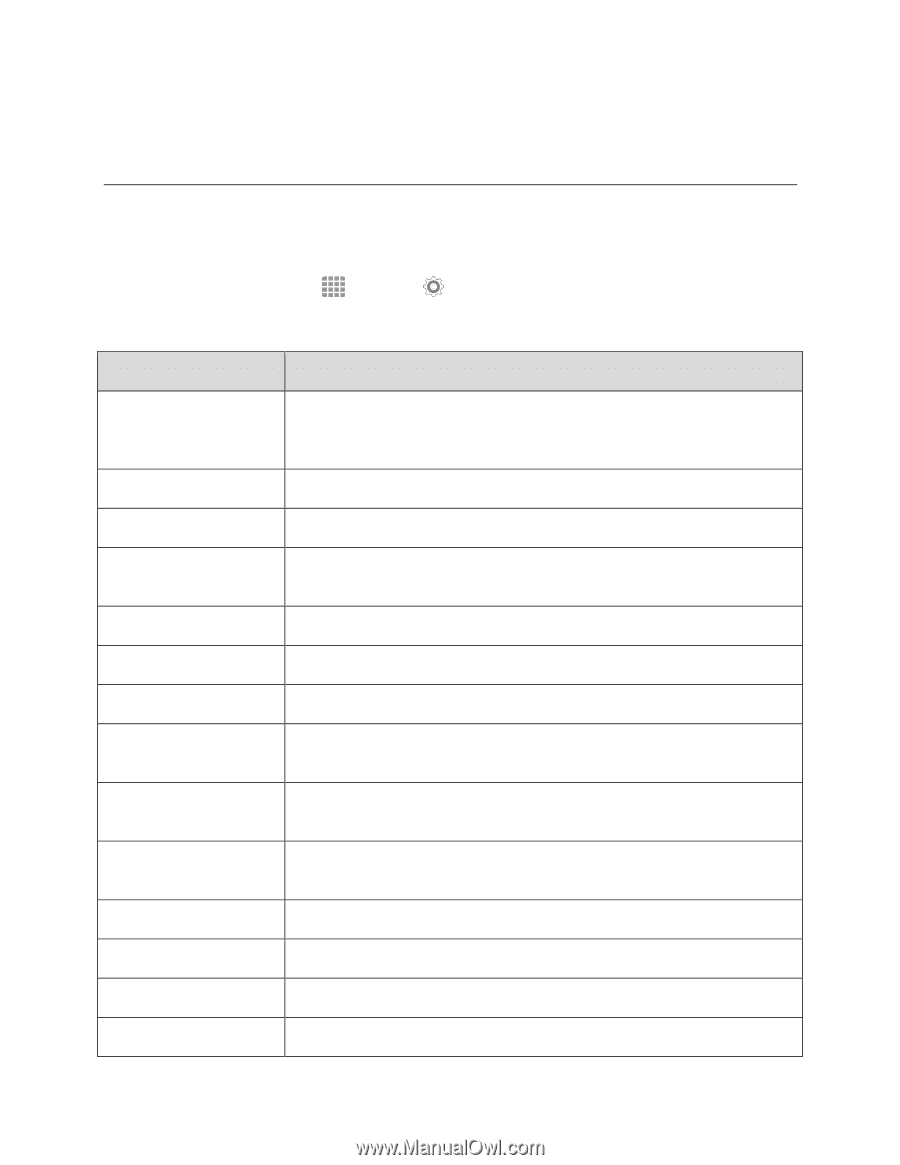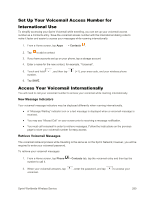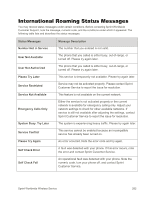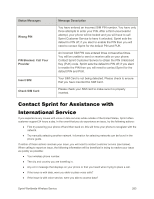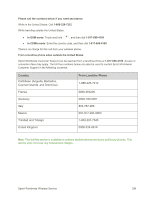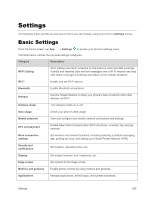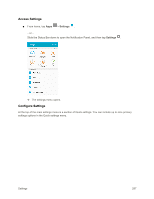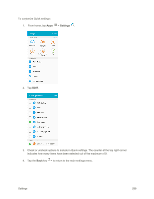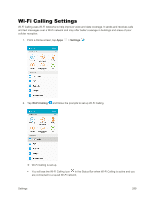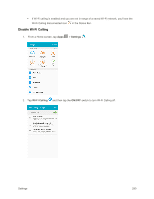Samsung SM-G925P User Manual - Page 295
Settings, Basic Settings
 |
View all Samsung SM-G925P manuals
Add to My Manuals
Save this manual to your list of manuals |
Page 295 highlights
Settings The following topics provide an overview of items you can change using your phone's Settings menus. Basic Settings From the Home screen, tap App > Settings to access your phone's settings menu. The table below outlines the top-level settings categories. Category Description Wi-Fi Calling Wi-Fi Calling uses Wi-Fi networks to help improve voice and data coverage. It sends and receives calls and text messages over a Wi-Fi network and may offer better coverage in buildings and areas of poor cellular reception. Wi-Fi Enable and set Wi-Fi options. Bluetooth Enable Bluetooth connections. Hotspot Use the Hotspot feature to share your phone's data connection with other devices via Wi-Fi. Airplane mode Turn Airplane mode on or off. Data usage Check your phone's data usage. Mobile networks View and configure your mobile network connections and settings. NFC and payment Enable Near-Field Communication (NFC) functions, including Tap and pay services. More connection settings Set wireless and network functions, including selecting a default messaging app, printing services, and setting up a Virtual Private Network (VPN). Sounds and notifications Set ringtone, operation tones, etc. Display Edge screen Motions and gestures Set display features, font, brightness, etc. Set options for the Edge screen. Enable phone controls by using motions and gestures. Applications Manage applications, default apps, and system processes. Settings 285