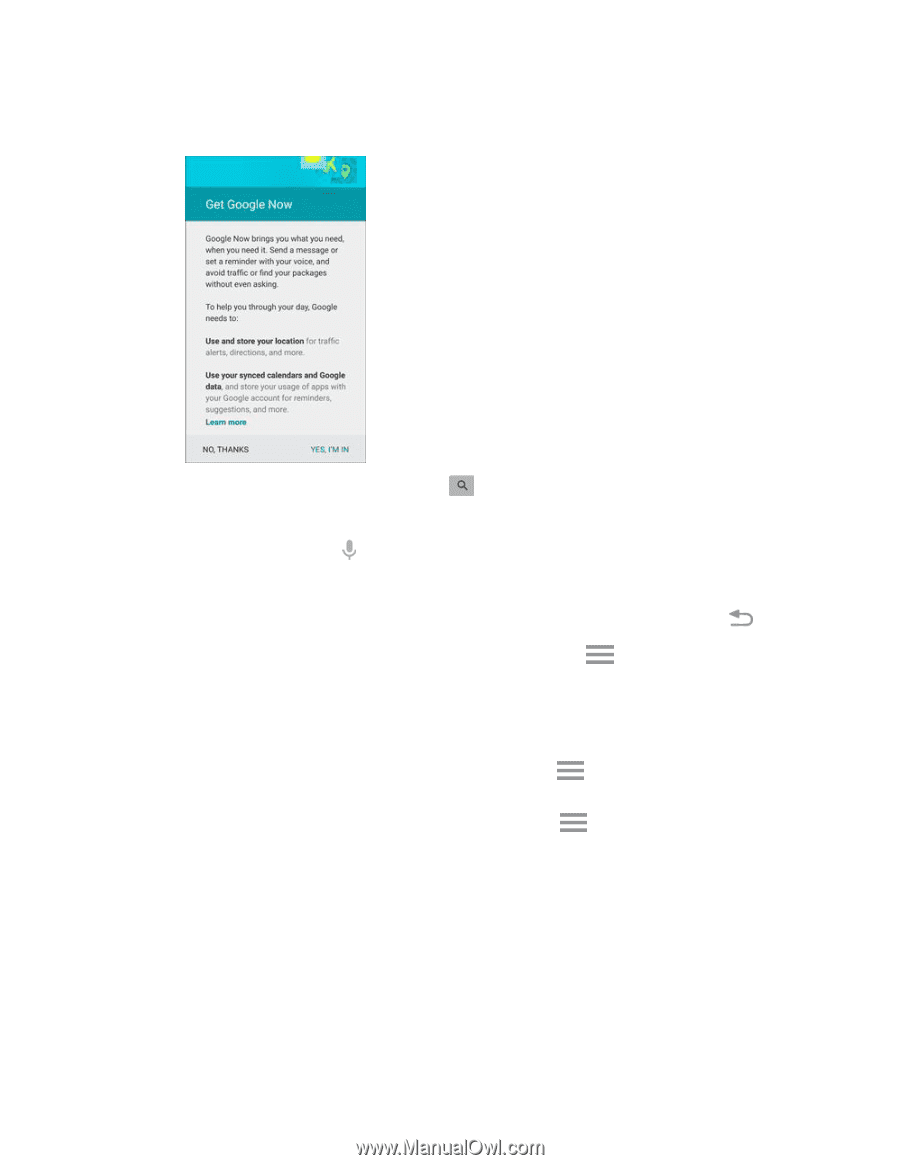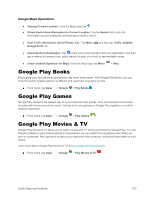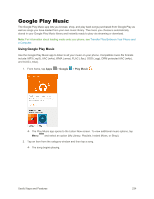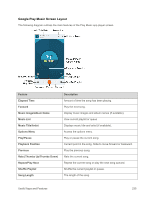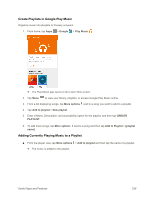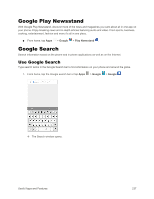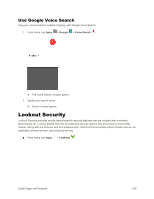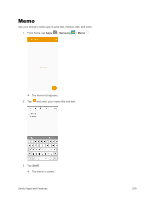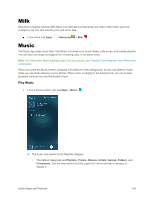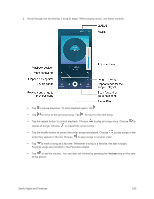Samsung SM-G925P User Manual - Page 248
Google Search Options, What can Google Now do?, YES, I'M IN, Search, Changing Search Information
 |
View all Samsung SM-G925P manuals
Add to My Manuals
Save this manual to your list of manuals |
Page 248 highlights
If a description for Google Now appears, tap What can Google Now do? and read the information. Tap YES, I'M IN on the last page if you want to use Google Now. 2. Type your search keywords and tap Search . Search results appear. To search by voice, tap Google Search Options in the search bar and speak your search terms. Note: To set Google Search options, from the main Google Search screen, press the Back key . ● Changing Search Information: In the search window, tap Menu Phone search and select where to search. > Settings > ● Using Google Now: Google Now automatically searches for information based on search keywords used, your current location, etc., and presents search results in the search screen. Google Now also informs users of scheduled events. To enable Google Now, in the search window, tap Menu and then tap the ON/OFF switch next to Show cards. > Settings. Tap Now cards, To disable Google Now, in the search window, tap Menu > Settings. Tap Now cards, and then tap the ON/OFF switch next to Show cards. Tap TURN OFF to confirm. Useful Apps and Features 238