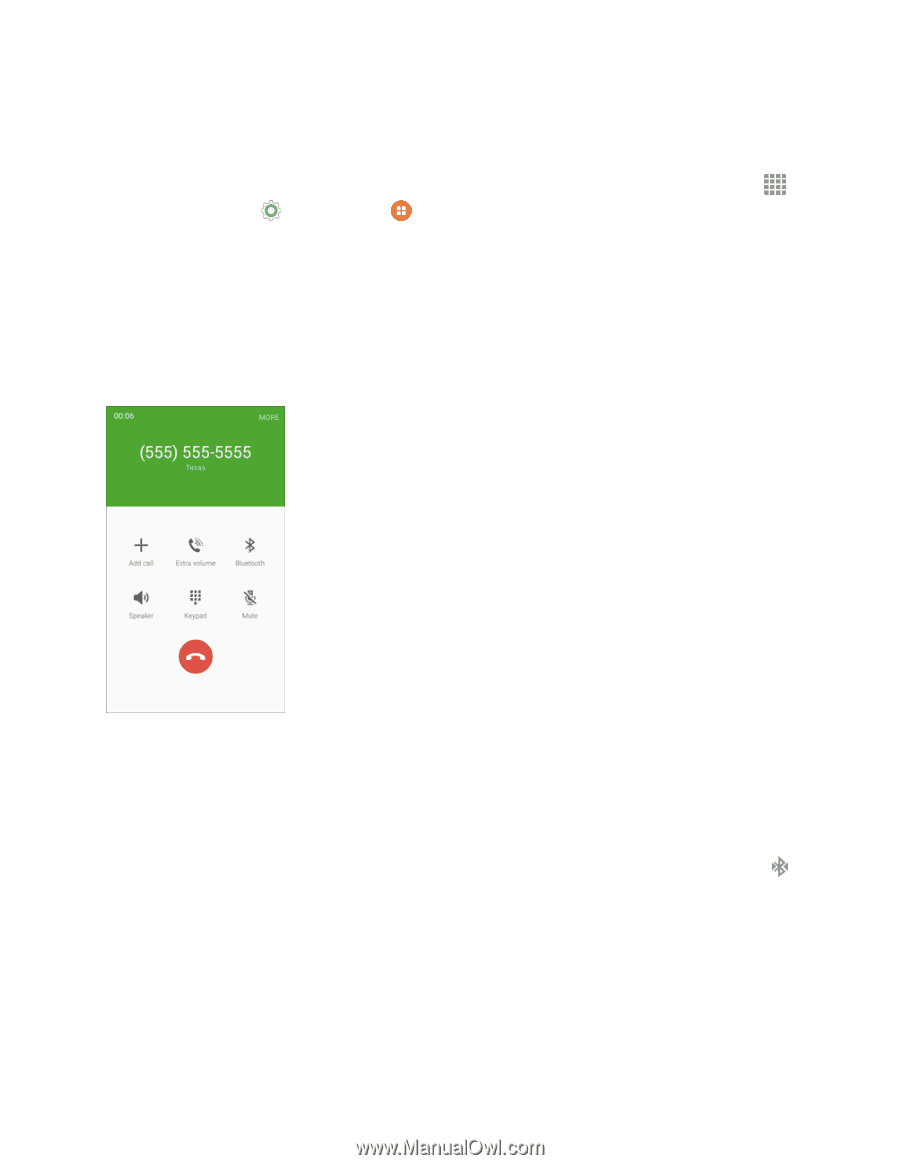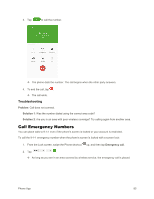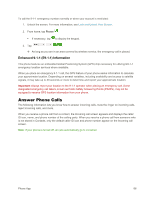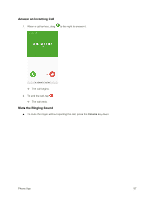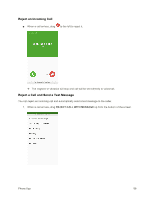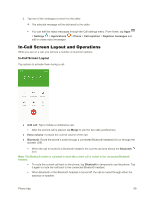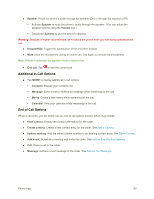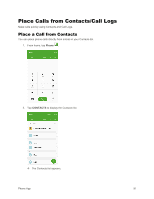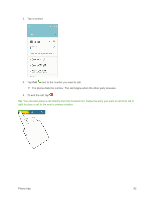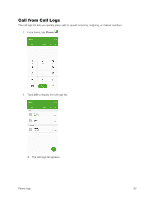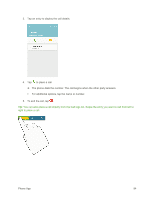Samsung SM-G925P User Manual - Page 99
In-Call Screen Layout and Operations, In-Call Screen Layout
 |
View all Samsung SM-G925P manuals
Add to My Manuals
Save this manual to your list of manuals |
Page 99 highlights
2. Tap one of the messages to send it to the caller. The selected message will be delivered to the caller. You can edit the reject messages through the Call settings menu. From home, tap Apps > Settings > Applications edit or create reject messages. > Phone > Call rejection > Rejection messages and In-Call Screen Layout and Operations While you are on a call, you will see a number of onscreen options. In-Call Screen Layout Tap options to activate them during a call. ● Add call: Tap to initiate a conference call. After the second call is placed, tap Merge to join the two calls (conference). ● Extra volume: Increase the current volume of the call. ● Bluetooth: Route the phone's audio through a connected Bluetooth headset (On) or through the speaker (Off). When the call is routed to a Bluetooth headset, the current call area shows the Bluetooth icon. Note: The Bluetooth button is activated to show the current call is routed to the connected Bluetooth headset. To route the current call back to the phone, tap Bluetooth to temporarily use the phone. Tap it again to route the call back to the connected Bluetooth headset. When Bluetooth or the Bluetooth headset is turned off, the call is routed through either the earpiece or speaker. Phone App 89