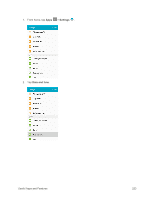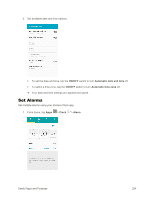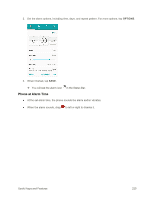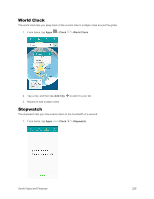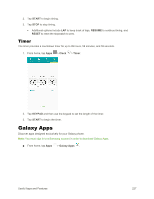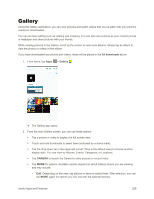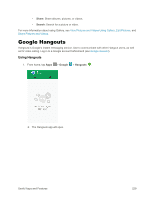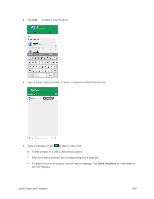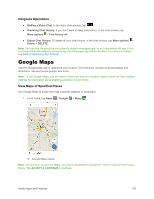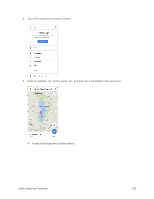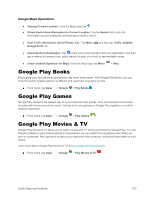Samsung SM-G925P User Manual - Page 238
Gallery, All downloads, CAMERA
 |
View all Samsung SM-G925P manuals
Add to My Manuals
Save this manual to your list of manuals |
Page 238 highlights
Gallery Using the Gallery application, you can view pictures and watch videos that you've taken with your phone's camera or downloaded. You can do basic editing such as rotating and cropping. You can also set a picture as your contact picture or wallpaper and share pictures with your friends. While viewing pictures in the Gallery, scroll up the screen to view more albums. Simply tap an album to view the photos or videos in that album. If you have downloaded any photos and videos, these will be placed in the All downloads album. 1. From home, tap Apps > Gallery . The Gallery app opens. 2. From the main Gallery screen, you can use these options: Tap a picture or video to display it in full screen view. Touch and hold thumbnails to select them (indicated by a check mark). Tap the drop-down list in the upper-left corner (Time is the default view) to choose another display style. You can view by Albums, Events, Categories, or Locations. Tap CAMERA to launch the Camera to take pictures or record video. Tap MORE for options. Available options depend on which Gallery screen you are viewing, and may include: • Edit: Depending on the view, tap albums or items to select them. After selection, you can tap MORE again for options you can use with the selected item(s). Useful Apps and Features 228