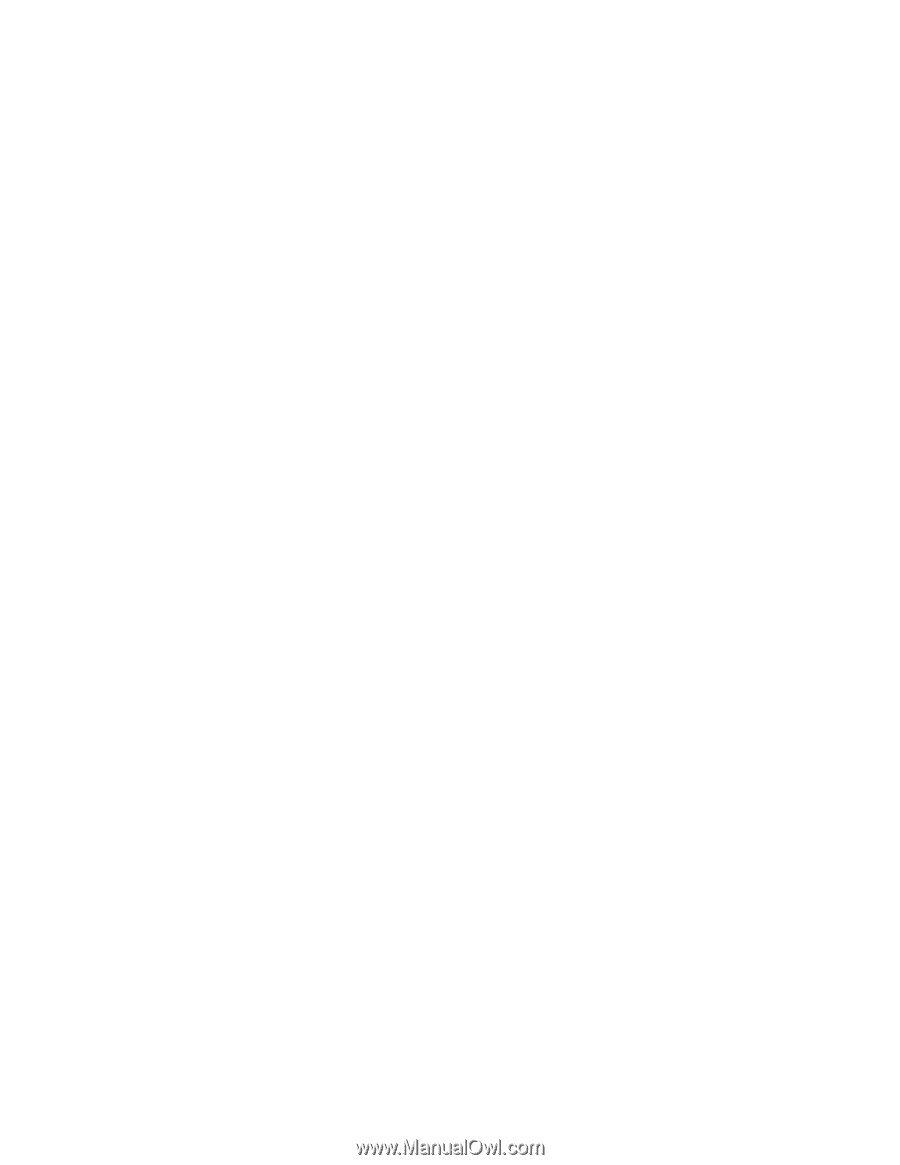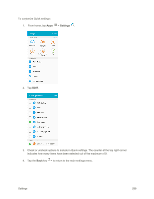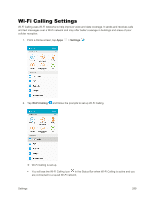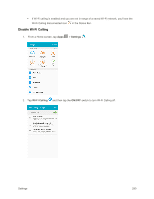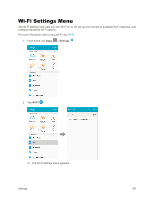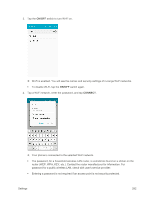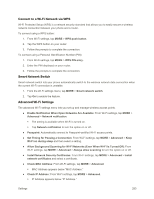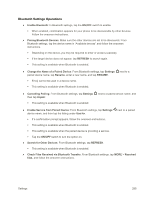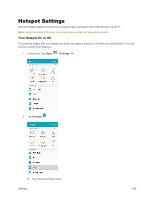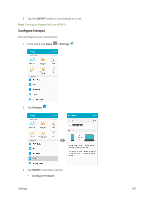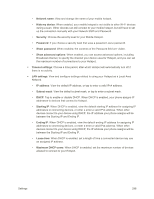Samsung SM-G925P User Manual - Page 303
Connect to a Wi-Fi Network via WPS, Smart Network Switch, Advanced Wi-Fi Settings
 |
View all Samsung SM-G925P manuals
Add to My Manuals
Save this manual to your list of manuals |
Page 303 highlights
Connect to a Wi-Fi Network via WPS Wi-Fi Protected Setup (WPS) is a network security standard that allows you to easily secure a wireless network connection between your phone and a router. To connect using a WPS button: 1. From Wi-Fi settings, tap MORE > WPS push button. 2. Tap the WPS button on your router. 3. Follow the prompts to complete the connection. To connect using a Personal Identification Number (PIN): 1. From Wi-Fi settings, tap MORE > WPS PIN entry. 2. Enter the PIN displayed on your router. 3. Follow the prompts to complete the connection. Smart Network Switch Smart network switch lets your phone automatically switch to the wireless network data connection when the current Wi-Fi connection is unstable. 1. From the Wi-Fi settings menu, tap MORE > Smart network switch. 2. Tap On to enable the feature. Advanced Wi-Fi Settings The advanced Wi-Fi settings menu lets you set up and manage wireless access points. ● Enable Notification When Open Networks Are Available: From Wi-Fi settings, tap MORE > Advanced > Network notification. The setting is available when Wi-Fi is turned on. Tap Network notification to turn the option on or off. ● Passpoint: Automatically connect to Passpoint-certified Wi-Fi access points. ● Set Timing for Pausing a Connection: From Wi-Fi settings, tap MORE > Advanced > Keep Wi-Fi on during sleep and then select a setting. ● Allow Background Scanning for Wi-Fi Networks (Even When Wi-Fi Is Turned Off): From Wi-Fi settings, tap MORE > Advanced > Always allow scanning to turn the option on or off. ● Install Network Security Certificates: From Wi-Fi settings, tap MORE > Advanced > Install network certificates and select a certificate. ● Check MAC Address: From Wi-Fi settings, tap MORE > Advanced. MAC Address appears below "MAC Address." ● Check IP Address: From Wi-Fi settings, tap MORE > Advanced. IP Address appears below "IP Address." Settings 293