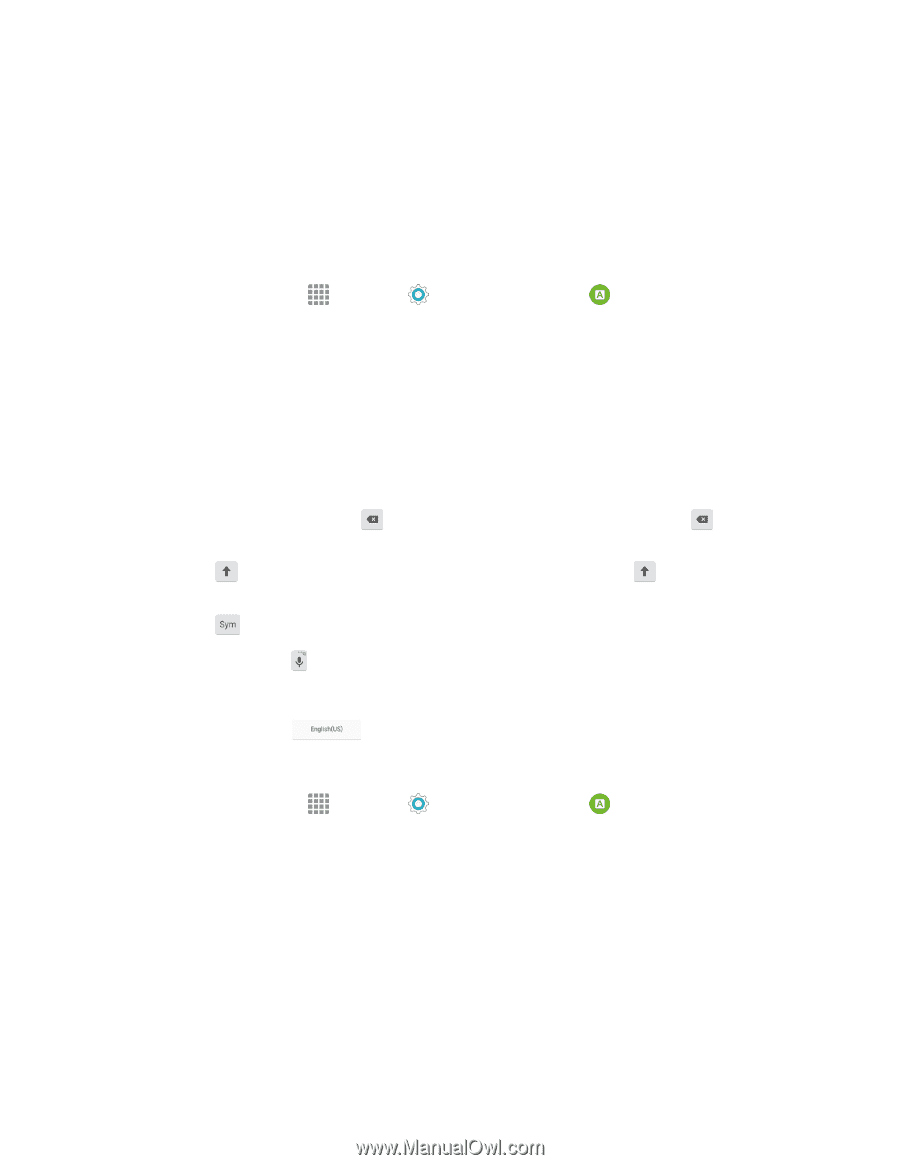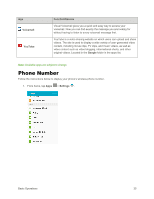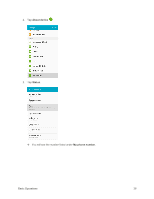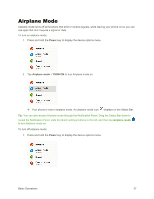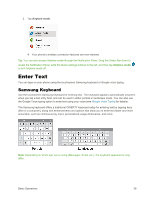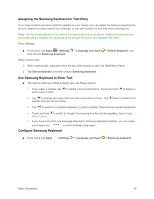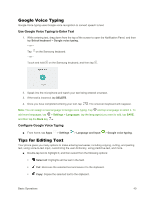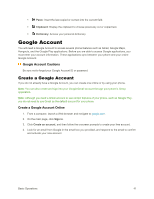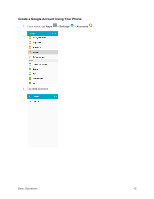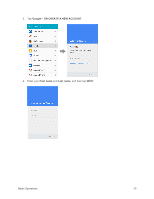Samsung SM-G925P User Manual - Page 49
Assigning the Samsung Keyboard for Text Entry, Use Samsung Keyboard to Enter Text
 |
View all Samsung SM-G925P manuals
Add to My Manuals
Save this manual to your list of manuals |
Page 49 highlights
Assigning the Samsung Keyboard for Text Entry If you have multiple text input methods installed on your device, you can select the Samsung keyboard to be your default text input method from Settings, or you can choose it at any time while entering text. Note: The Samsung keyboard is the default text input method on your phone. Additional keyboards and input methods are available for download at the Google Play store. See Google Play Store. From Settings: ■ From home, tap Apps > Settings then choose Samsung keyboard. > Language and input > Default keyboard, and While entering text: 1. While entering text, drag down from the top of the screen to open the Notification Panel. 2. Tap Select keyboard, and then choose Samsung keyboard. Use Samsung Keyboard to Enter Text ■ Tap keys to enter text. While entering text, use these options: If you make a mistake, tap whole word or field. to delete incorrect characters. Touch and hold to delete a Tap to change the case of the text (the arrow will turn blue). Tap capitals (the key will turn blue). twice to switch to all Tap to switch to a symbols keyboard, to enter symbols. There are two symbol keyboards. Touch and hold to switch to Google Voice typing to enter text by speaking. See Google Voice Typing. If you have more than one language selected in Samsung Keyboard settings, you can swipe your finger over to switch between languages. Configure Samsung Keyboard ■ From home, tap Apps > Settings > Language and input > Samsung keyboard. Basic Operations 39