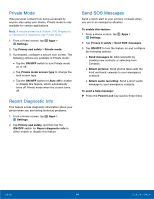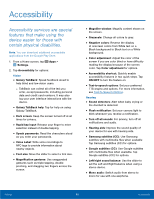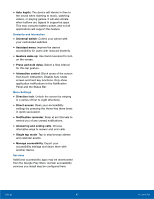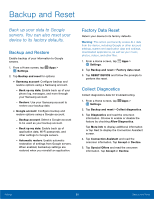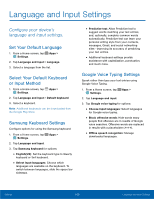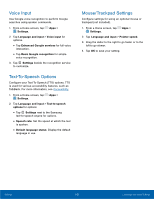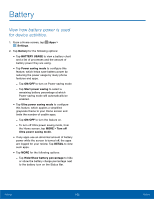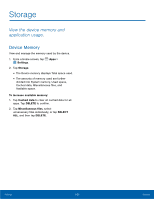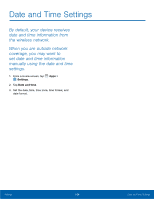Samsung SM-G925T User Manual - Page 104
Backup and Reset, Back up your data to Google, servers. You can also reset your
 |
View all Samsung SM-G925T manuals
Add to My Manuals
Save this manual to your list of manuals |
Page 104 highlights
Backup and Reset Back up your data to Google servers. You can also reset your device to its factory defaults. Backup and Restore Enable backup of your information to Google servers. 1. From a Home screen, tap Apps > Settings. 2. Tap Backup and reset for options: • Samsung account: Configure backup and restore options using a Samsung account. - Back up my data: Enable back up of your phone log, messages, and more through your Samsung account. - Restore: Use your Samsung account to restore your backup data. • Google account: Configure backup and restore options using a Google account. - Backup account: Select a Google account to be used as your backup account. - Back up my data: Enable back up of application data, Wi-Fi passwords, and other settings to Google servers. - Automatic restore: Enable automatic restoration of settings from Google servers. When enabled, backed-up settings are restored when you reinstall an application. Factory Data Reset Return your device to its factory defaults. Warning: This action permanently erases ALL data from the device, including Google or other account settings, system and application data and settings, downloaded applications, as well as your music, photos, videos, and other files. 1. From a Home screen, tap Apps > Settings. 2. Tap Backup and reset > Factory data reset. 3. Tap RESET DEVICE and follow the prompts to perform the reset. Collect Diagnostics Collect diagnostics data for troubleshooting. 1. From a Home screen, tap Apps > Settings. 2. Tap Backup and reset > Collect diagnostics. 3. Tap Diagnostics and read the onscreen information. Choose to enable or disable the feature by checking Allow Diagnostics. Tap More info to display additional information or tap Next to display the Connection Assistant screen. 4. Tap Connection Assistant and read the onscreen information. Tap Accept or Decline. 5. Tap Special Offers and read the onscreen information. Tap Accept or Decline. Settings 99 Backup and Reset