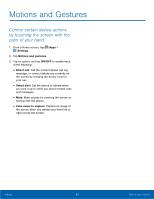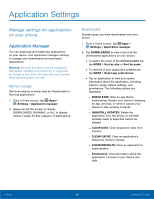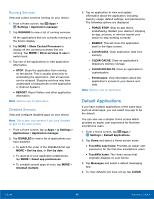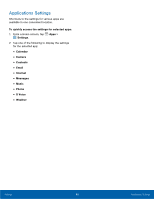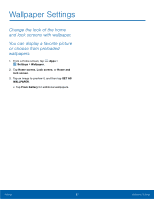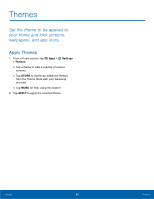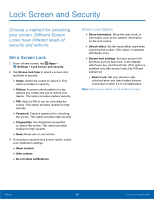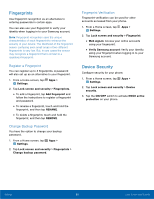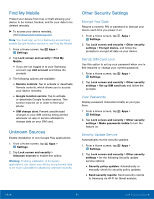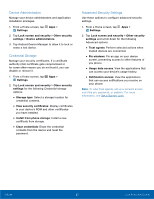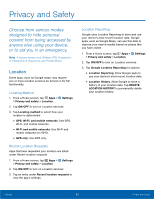Samsung SM-G925T User Manual - Page 93
Themes, Set the theme to be applied to, your home and lock screens, wallpapers, and app icons.
 |
View all Samsung SM-G925T manuals
Add to My Manuals
Save this manual to your list of manuals |
Page 93 highlights
Themes Set the theme to be applied to your home and lock screens, wallpapers, and app icons. Apply Themes 1. From a Home screen, tap Apps > Settings > Themes. • Tap a theme to view a preview of various screens. • Tap STORE to download additional themes from the Theme Store with your Samsung account. • Tap MORE for help using this feature. 2. Tap APPLY to apply the selected theme. Settings 88 Themes

Themes±
Set the theme to be applied to
your home and lock screens,
wallpapers, and app icons.
Apply Themes
1. ²rom a Home screen, tap
Apps
>
Settings
>
Themes
.
•
Tap a theme to view a preview oF various
screens.
•
Tap
STORE
to download additional themes
From the Theme Store with your Samsung
account.
•
Tap
MORE
For help using this Feature.
2. Tap
APPLY
to apply the selected theme.
Settings
88
Themes