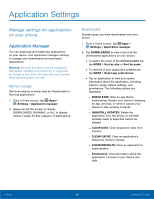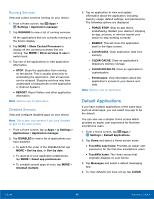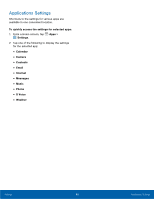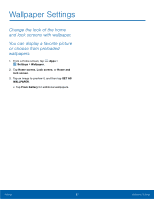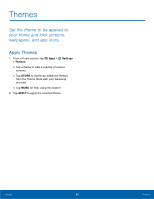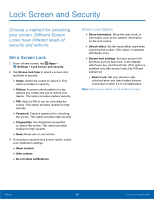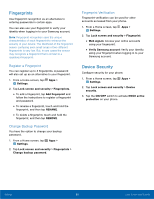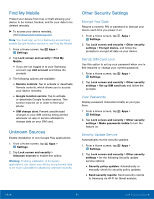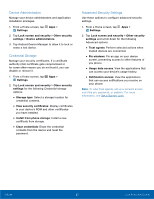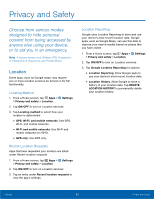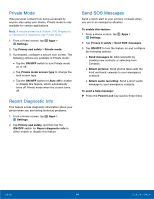Samsung SM-G925T User Manual - Page 94
Lock Screen and Security, Choose a method for unlocking, your screen. Di²erent Screen
 |
View all Samsung SM-G925T manuals
Add to My Manuals
Save this manual to your list of manuals |
Page 94 highlights
Lock Screen and Security Choose a method for unlocking your screen. Different Screen Locks have different levels of security and options. Set a Screen Lock 1. From a Home screen, tap Apps > Settings > Lock screen and security. 2. Tap Screen lock type to select a screen lock and level of security: • Swipe: Swipe the screen to unlock it. This option provides no security. • Pattern: A screen unlock pattern is a tap gesture you create and use to unlock your device. This option provides medium security. • PIN: Select a PIN to use for unlocking the screen. This option provides medium to high security. • Password: Create a password for unlocking the screen. This option provides high security. • Fingerprints: Use fingerprint recognition to unlock the screen. This option provides medium to high security. • None: Never use a Lock screen. 3. If choosing a secured lock screen option, select your notification settings: • Show content • Hide content • Do not show notifications Screen Lock Options • Show information: Show the dual clock, or information such as the weather information, on the lock screen. • Unlock effect: Set the visual effect used when unlocking the screen. (This option is available with Swipe only.) • Secure lock settings: Set your secure lock functions such as Auto lock, Lock instantly with Power key, and Smart lock. (This option is available only with secure locks, like PIN and password.) - Smart Lock: Set your phone to stay unlocked when you have trusted devices connected or when it's in a trusted place. Note: Options vary based on the screen lock type. Settings 89 Lock Screen and Security