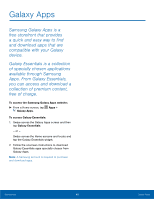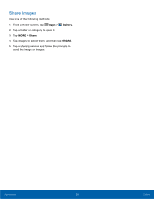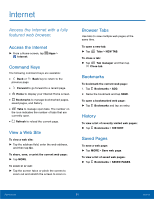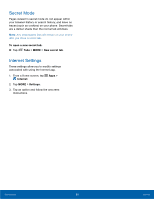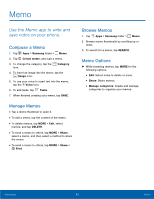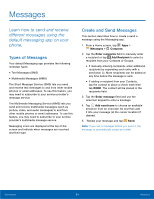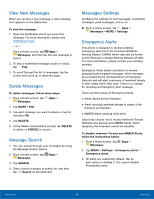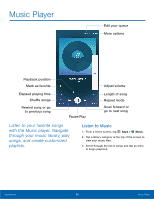Samsung SM-G925T User Manual - Page 58
Memo, Use the Memo app to write and, save notes on your phone.
 |
View all Samsung SM-G925T manuals
Add to My Manuals
Save this manual to your list of manuals |
Page 58 highlights
Memo Use the Memo app to write and save notes on your phone. Compose a Memo 1. Tap Apps > Samsung folder > Memo. 2. Tap Create memo, and type a memo. 3. To change the category, tap the icon. Category 4. To insert an image into the memo, tap the Image icon. 5. To use your voice to insert text into the memo, tap the Voice icon. 6. To add tasks, tap Tasks. 7. When finished creating your memo, tap SAVE. Manage Memos • Tap a memo thumbnail to open it. • To edit a memo, tap the content of the memo. • To delete memos, tap MORE > Edit, select memos, and tap DELETE. • To send a memo to others, tap MORE > Share, select a memo, and then select a method to share the memo. • To send a memo to others, tap MORE > Share > Print. Browse Memos 1. Tap Apps > Samsung folder > Memo. 2. Browse memo thumbnails by scrolling up or down. 3. To search for a memo, tap SEARCH. Memo Options ► While browsing memos, tap MORE for the following options: • Edit: Select notes to delete or move. • Share: Share memos. • Manage categories: Create and manage categories to organize your memos. Applications 53 Memo