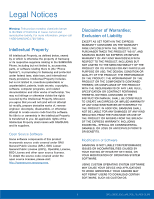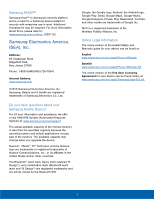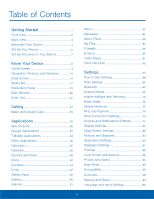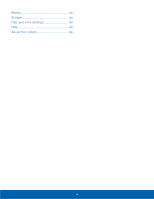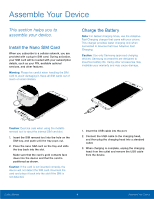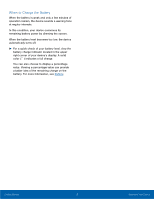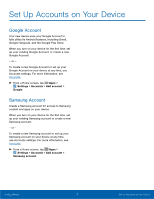Samsung SM-G925T User Manual - Page 7
Front View, Edge screen, Earpiece, Front camera, Home/Finger Scanner key, Power/Lock key
 |
View all Samsung SM-G925T manuals
Add to My Manuals
Save this manual to your list of manuals |
Page 7 highlights
Front View Proximity and gesture sensors Status light Volume keys Earpiece Front camera Edge screen Power/Lock key Recent apps Back Home/Finger Scanner key • Back: Tap to return to the previous screen, or to close a dialog box, menu, or keyboard. • Edge screen: Provides quick access to notifications. Can be set to the left or right side of the screen. For more information, see Edge Screen. • Earpiece: Listen to a call. • Front camera: Take self-portraits and record videos of yourself. • Home/Finger Scanner key: Tap to return to the Home screen. If configured, activates the Fingerprint security feature. • Power/Lock key: Press and hold to turn the device on or off. Press to lock or wake up the screen. Press and hold to turn the device off or restart it, or for quick access to Airplane Mode and Emergency Mode. • Proximity and gesture sensors: Detects the presence of objects near the device. • Recent apps: Tap to display recent apps or touch and hold for Home screen options. • Status light: Displays red when charging or the battery is low, blue when a notification has arrived or you are voice recording, and green when fully charged. • Volume keys: Press to adjust the volume of your device's sounds and audio. Getting Started 2 Front View