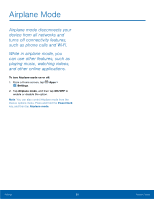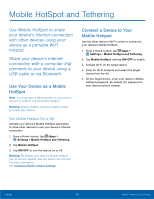Samsung SM-G925T User Manual - Page 70
Wi-Fi Settings, types of Wireless Local Area, communication requires access
 |
View all Samsung SM-G925T manuals
Add to My Manuals
Save this manual to your list of manuals |
Page 70 highlights
Wi-Fi Settings Wi-Fi is a term used for certain types of Wireless Local Area Networks (WLAN). Wi-Fi communication requires access to a Wireless Access Point (WAP). Turn Wi-Fi On or Off Turning Wi-Fi on makes your phone able to discover and connect to compatible in-range WAPs. 1. From a Home screen, tap Apps > Settings. 2. Tap Wi-Fi, and then tap ON/OFF to turn Wi-Fi on or off. Wi-Fi Status Indicators Status Bar icons show your current Wi-Fi connection status: • When Wi-Fi is connected, active, and communicating with a Wireless Access Point (WAP), displays. • When a Wi-Fi access point is available, but your phone is not connected to it, displays. It may also display if there is a communication issue with the target Wireless Access Point (WAP). Scan and Connect to a Wi-Fi Network 1. From a Home screen, tap Apps > Settings. 2. Tap Wi-Fi, and then tap ON/OFF to turn Wi-Fi on. When Wi-Fi is turned on, your phone will automatically scan for available networks and display them. 3. Tap the network you want to connect to. When you select an open network, you are automatically connected to the network. Otherwise, enter a password to connect. Manually Connect to a Wi-Fi Network 1. From a Home screen, tap Apps > Settings. 2. Tap Wi-Fi, and then tap ON/OFF to turn Wi-Fi on. 3. Tap MORE > Add network. 4. Enter information about the Wi-Fi network: • Tap Enter network name to enter the name of the Wi-Fi network. • Tap the Security field and select a security option and enter your password. • Tap Show advanced options if you need to add advanced options such as IP settings and Proxy settings. 5. Tap CONNECT to store the new information and connect to your target WAP. Settings 65 Wi-Fi Settings