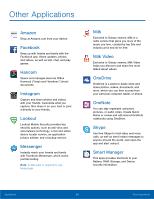Samsung SM-G925T User Manual - Page 43
Calendar, Manage your events and tasks.
 |
View all Samsung SM-G925T manuals
Add to My Manuals
Save this manual to your list of manuals |
Page 43 highlights
Calendar Manage your events and tasks. Create an Event 1. From a Home screen, tap Apps > Calendar. 2. Tap Add to add an event. 3. Enter details for the event, and then tap SAVE. Delete an Event 1. From a Home screen, tap Apps > Calendar. 2. Tap an event to view it, and then tap DELETE. - or - Touch and hold an event, tap Delete, and then confirm by tapping DELETE. Share an Event 1. From a Home screen, tap Apps > Calendar. 2. Tap to view an event or task. 3. Tap SHARE and tap a sharing format. 4. In the Share via window, tap a sharing method and follow the prompts. Create a Task Tasks are items you add to the calendar to be accomplished on a certain day. A task appears as a checklist item and is removed once you mark the task as complete. 1. From a Home screen, tap Apps > Calendar. 2. Tap the drop down menu in the top left corner (by default, the Month and Year are shown) and tap Tasks. 3. Tap the Enter new task field to enter a new task. 4. You can choose to set the task for TODAY, TOMORROW, or tap the Expand icon to view and set the following options: • Due date: Tap the ON/OFF switch to select a date on the calendar for the task. • Reminder: Tap to set a reminder alert. • Notes: Tap to save a note with your task. • Priority: Tap to assign a priority to the task. 5. Tap SAVE to save the task. Applications 38 Calendar