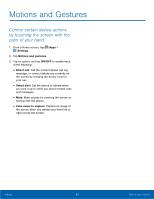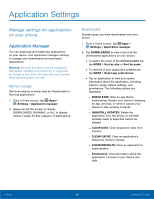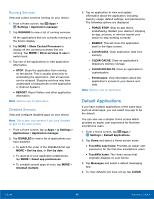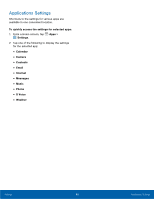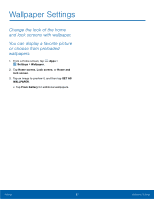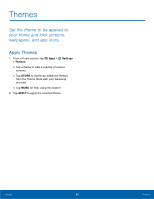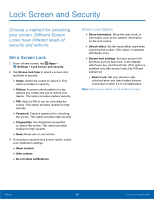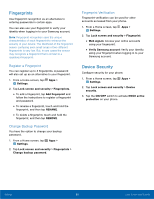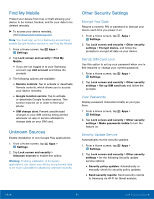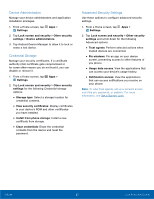Samsung SM-G925T User Manual - Page 92
Wallpaper Settings, Settings, Wallpaper, Home screen, Home and, SET AS, From Gallery
 |
View all Samsung SM-G925T manuals
Add to My Manuals
Save this manual to your list of manuals |
Page 92 highlights
Wallpaper Settings Change the look of the home and lock screens with wallpaper. You can display a favorite picture or choose from preloaded wallpapers. 1. From a Home screen, tap Apps > Settings > Wallpaper. 2. Tap Home screen, Lock screen, or Home and lock screen. 3. Tap an image to preview it, and then tap SET AS WALLPAPER. • Tap From Gallery for additional wallpapers. Settings 87 Wallpaper Settings

Wallpaper Settings±
Change the look of the home
and lock screens with wallpaper.
You can display a favorite picture
or choose from preloaded
wallpapers.
1. ²rom a Home screen, tap
Apps
>
Settings
>
Wallpaper
.
2. Tap
Home screen
,
Lock screen
, or
Home and
lock screen
.
3. Tap an image to preview it, and then tap
SET AS
WALLPAPER
.
•
Tap
From Gallery
For additional wallpapers.
Settings
87
Wallpaper Settings