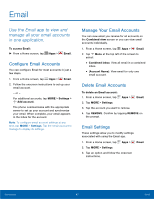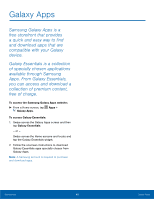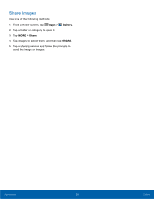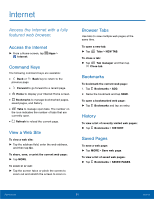Samsung SM-G925T User Manual - Page 51
Groups, Contact Settings, Create a Group, Add Contacts to a Group, Send an Email to a Group
 |
View all Samsung SM-G925T manuals
Add to My Manuals
Save this manual to your list of manuals |
Page 51 highlights
Groups You can use groups to organize your contacts. Your phone comes with preloaded groups, and you can create your own. You might create a group for your family, for coworkers, or a team. Groups make it easy to find contacts, and you can send messages to the members of a group. Create a Group 1. From a Home screen, tap Apps > Contacts. 2. Tap GROUPS, and then tap ADD. 3. Tap fields to enter information about the group: • Tap Create group in [location] to choose where to save the group. You can save it to a specific account, to the device memory, or to all accounts. Tap the entries to select or unselect them. • Tap Group name to enter a name for the new group. • Tap Add member and select contact(s) to add to the new group, and then tap DONE. • Tap Group ringtone to assign a ringtone to members of the group. 4. Tap SAVE. Rename a Group 1. From a Home screen, tap Apps > Contacts. 2. Tap GROUPS, and then tap a group. 3. Tap MORE > Edit group and enter a new name. 4. Tap SAVE. Add Contacts to a Group 1. From a Home screen, tap Apps > Contacts. 2. Tap GROUPS, and then tap a group. 3. Tap ADD, and then tap the contacts you want to add. 4. Tap DONE. Send an Email to a Group You can send an email to members of a group. 1. From a Home screen, tap Apps > Contacts. 2. Tap GROUPS, and then tap a group. 3. Tap MORE > Send message or email. 4. Tap Message or Email. 5. Tap contacts to select them, and then tap DONE. (You will only see group members that have email addresses in their contact records.) 6. Choose an account and follow the prompts. Delete a Group Preset groups, such as Family, cannot be deleted. 1. From a Home screen, tap Apps > Contacts. 2. Tap GROUPS. 3. Tap DELETE. 4. Tap the group category to open. 5. Tap the groups to select them or tap the Select group checkbox at the top of the screen to select all 6. Tap DELETE. 7. Tap Group only to only delete the group or tap Groups and members to delete the groups and the contacts in the groups. Contact Settings These settings allow you to modify settings associated with using the Contacts app. 1. From a Home screen, tap Apps > Contacts. 2. Tap MORE > Settings. 3. Tap an option and follow the onscreen instructions. Applications 46 Contacts