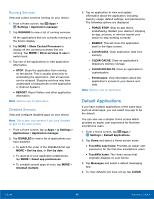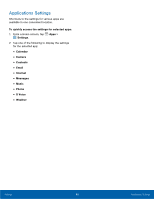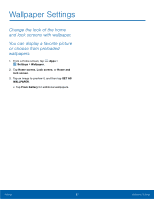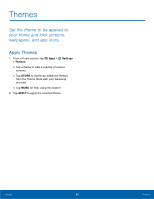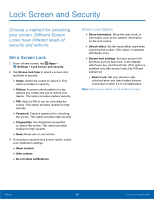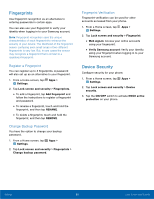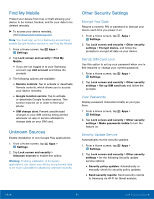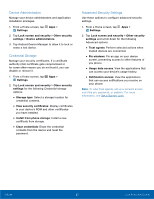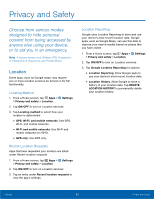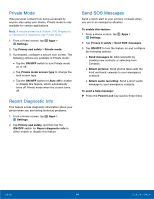Samsung SM-G925T User Manual - Page 95
²ingerprints, Device Security, Register a Fingerprint, Change Backup Password
 |
View all Samsung SM-G925T manuals
Add to My Manuals
Save this manual to your list of manuals |
Page 95 highlights
Fingerprints Use fingerprint recognition as an alternative to entering passwords in certain apps. You can also use your fingerprint to verify your identity when logging in to your Samsung account. Note: Fingerprint recognition uses the unique characteristics of each fingerprint to enhance the security of your device. The likelihood of the fingerprint sensor confusing even small areas of two different fingerprints is very low. But, in rare cases the sensor may recognize a fingerprint that is similar to a registered fingerprint. Register a Fingerprint You can register up to 3 fingerprints. A password will also set up as an alternative to your fingerprint. 1. From a Home screen, tap Apps > Settings. 2. Tap Lock screen and security > Fingerprints. • To add a fingerprint, tap Add fingerprint and follow the instructions to register a fingerprint and password. • To rename a fingerprint, touch and hold the fingerprint, and then tap RENAME. • To delete a fingerprint, touch and hold the fingerprint, and then tap REMOVE. Change Backup Password You have the option to change your backup password. 1. From a Home screen, tap Apps > Settings. 2. Tap Lock screen and security > Fingerprints > Change backup password. Fingerprint Verification Fingerprint verification can be used for other accounts accessed from your phone. 1. From a Home screen, tap Apps > Settings. 2. Tap Lock screen and security > Fingerprint. • Web sign-in: Access your online accounts using your fingerprint. • Verify Samsung account: Verify your identity using your fingerprint when logging in to your Samsung account. Device Security Configure security for your phone. 1. From a Home screen, tap Apps > Settings. 2. Tap Lock screen and security > Device security. 3. Tap the ON/OFF switch to activate KNOX active protection on your phone. Settings 90 Lock Screen and Security