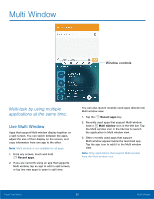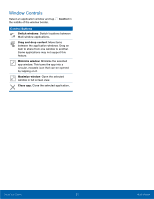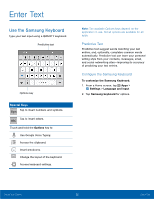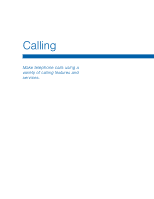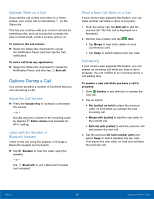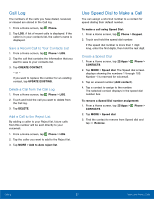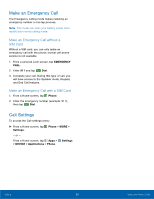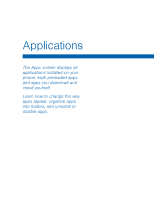Samsung SM-G925T User Manual - Page 30
Make and Answer Calls, Learn how to make or answer, a call. Explore features
 |
View all Samsung SM-G925T manuals
Add to My Manuals
Save this manual to your list of manuals |
Page 30 highlights
Make and Answer Calls Learn how to make or answer a call. Explore features and functionality associated with making or answering a call. Make a Call 1. From a Home screen, tap Phone. 2. Enter a number and tap Dial. Note: If the keypad does not appear, tap the Keypad icon. Quickly Dial a Number from Your Contact List 1. From a Home screen, tap Phone > CONTACTS. - or - From a Home screen, tap Apps > Contacts. 2. While viewing your contact list, swipe your finger across a contact to the right call the contact. Dial a Recent Number All incoming, outgoing, and missed calls are recorded in the Call log. If the number or caller is listed in your contacts list, the associated name is also displayed. 1. From a Home screen, tap Phone. 2. Tap LOG. A list of recent calls is displayed. 3. Tap a contact, and then tap Call. End a Call When you are ready to end your call: • From the main screen, tap End call. Answer a Call When a call is received the phone rings and displays the caller's phone number, or name if stored in the contacts list. Answer from the Main Screen ► At the incoming call screen: • Touch and drag Answer in any direction to answer the call. • Touch and drag Reject in any direction to reject the call and send it to your voicemail. • Touch and drag REJECT CALL WITH MESSAGE upward, and select a message. Answer While Active If you are currently in an application when you receive a call, it will appear as a popup window. • Tap ANSWER to accept the call and exit the application. • Tap REJECT to ignore the call and return to the application. • Tap Expand to view the main call screen. Calling 25 Make and Answer Calls