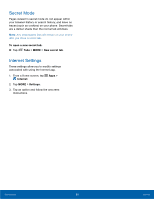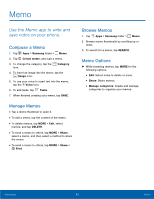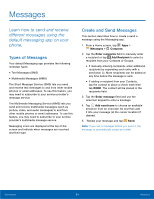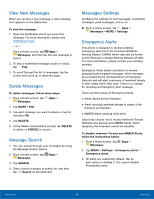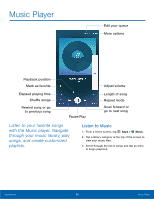Samsung SM-G925T User Manual - Page 62
My Files, Access Fles stored on your, phone, including images, videos, songs, and sound clips.
 |
View all Samsung SM-G925T manuals
Add to My Manuals
Save this manual to your list of manuals |
Page 62 highlights
My Files Access files stored on your phone, including images, videos, songs, and sound clips. View Files Files stored in the phone are organized into the following groups: • Recent files: View recently accessed files. • Category: Files are grouped into the following categories: Images: View image files. Videos: View video files. Audio: View audio files. Documents: View document files. Download history: View all apps and files that have been downloaded to the phone. • Local storage: View folders and files in their storage locations. Device storage: View folders and files located on the device. • Cloud storage: Contains shortcuts to FTP servers or other cloud storage locations that you have added. This option only appears if you have added shortcuts to the My Files main screen. Google Drive: View folders and files located in your Google Drive account. To view files in My Files: 1. From a Home screen, tap Apps > Samsung folder > My Files. 2. Tap a category to view the relevant files or folders. 3. Tap a file or folder to open it. My Files Options On the main My Files screen, the following options are available: • SEARCH: Search for a file or folder. • MORE: Tap for the following options: • Edit: Edit files shown in Recent files. • Clear recent file history: Clear the Recent files category. • Show/Conceal hidden files: Show or conceal hidden files. • STORAGE USAGE: Tap to view memory information for your phone. Applications 57 My Files