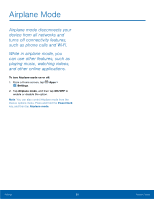Samsung SM-G925T User Manual - Page 69
How to Use Settings, Change the Quick Settings
 |
View all Samsung SM-G925T manuals
Add to My Manuals
Save this manual to your list of manuals |
Page 69 highlights
How to Use Settings Access Settings ► From a Home screen, tap Apps > Settings. - or - From a Home screen, drag down from the Status Bar to display the Notification Panel, and then tap Settings. Search for Settings If you are not sure exactly where to find a certain setting, you can use the Setting search feature. 1. From a Home screen, tap Apps > Settings. 2. Tap SEARCH. • Enter a word or words in the Search box. As you type, settings that match will appear on the screen. • Tap an entry to go to that setting. Customize the Quick Settings Menu Quick settings are the settings that you are most likely to frequently use. When you first access the Settings menu, the Quick settings are set to a default list of settings. Change the Quick Settings You can change the Quick settings list to include your most frequently used settings. 1. From a Home screen, tap Apps > Settings. 2. Tap EDIT. • Select additional settings to appear in your Quick settings menu. Settings that are already in the Quick settings menu are checked. • Uncheck a highlighted item to remove it. 3. Tap the Back arrow to save your new Quick settings menu. Settings 64 How to Use Settings