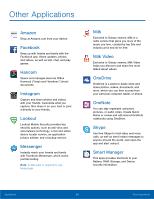Samsung SM-G925T User Manual - Page 45
Camera and Video, Collapse, settings, Quick, Camera, View pictures, and videos, Record video
 |
View all Samsung SM-G925T manuals
Add to My Manuals
Save this manual to your list of manuals |
Page 45 highlights
Camera and Video Collapse settings Quick settings Camera settings View pictures and videos Record video Take a picture Switch between front and back cameras Change the shooting mode Take Pictures Take pictures with your 's front or back camera, or combine shots with Dual camera mode. 1. From a Home screen, tap Apps > Camera. 2. Using the display screen as a viewfinder, compose your shot by aiming the camera at the subject. While composing your picture, use the onscreen options or these gestures: • Touch the screen with two fingers and pinch or spread them on the screen to zoom in and out. • Tap the screen to focus on the area you touched. 3. If desired, before taking the photo, you can touch onscreen icons to access various camera options and settings. You can also touch the screen to move the focus field to the area you touch. 4. Tap Capture to take the picture. Note: You can also press the Volume key up or down to take a picture. This is the default action of the Volume key. You can also set the Volume key to act as the video record key or as a zoom key. Shooting Mode Several visual effects are available. Some modes are not available when taking self-portraits. 1. From a Home screen, tap Apps > Camera. 2. Tap MODE to view the following options. Each section indicates which camera (front or rear) the modes are available for. Rear camera • Auto: Allow the camera to evaluate the surroundings and determine the ideal mode for the picture. • Pro: Manually adjust the ISO sensitivity, exposure value, white balance, and color tone while taking pictures. • Selective focus: Change the focus of pictures after they have been taken. You can focus on subjects near to the camera, far away from the camera, or both. • Panorama: Create a linear image by taking pictures in either a horizontal or vertical direction. Applications 40 Camera and Video