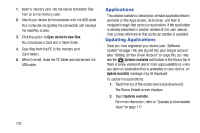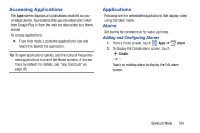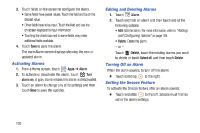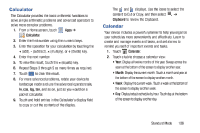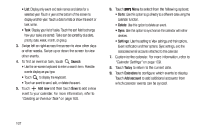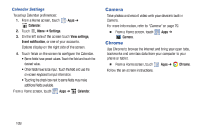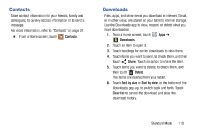Samsung SM-T2105 User Manual Generic Sm-t2105 Galaxy Tab 3 Kids Jb English Use - Page 110
Samsung SM-T2105 Manual
 |
View all Samsung SM-T2105 manuals
Add to My Manuals
Save this manual to your list of manuals |
Page 110 highlights
3. Touch fields on the screen to configure the alarm. • Some fields have preset values. Touch the field and touch the desired value. • Other fields have to be input. Touch the field and use the on-screen keyboard to input information. • Touching the check box next to some fields may make additional fields available. 4. Touch Save to save the alarm. The main Alarm screen displays showing the new or updated alarm. Editing and Deleting Alarms 1. Touch Alarm. 2. Touch and hold an alarm and then touch one of the following options: • Edit: Edit the alarm. For more information, refer to "Adding and Configuring Alarms" on page 104. • Delete: Delete the alarm. - or - Delete, touch the existing alarms you want Touch to delete or touch Select all, and then touch Delete. Activating Alarms 1. From a Home screen, touch Apps ➔ Alarm. Turn 2. To activate or deactivate the alarm, touch alarm on. A gray alarm means the alarm is deactivated. 3. Touch an alarm to change any of its settings and then touch Save to save the updates. Turning Off an Alarm When the alarm sounds, to turn off the alarm: Ⅲ Touch and drag to the right. Setting the Snooze Feature To activate the Snooze feature after an alarm sounds: Ⅲ Touch and slide to the left. Snooze must first be set in the alarm settings. 105