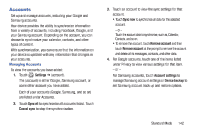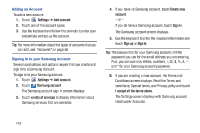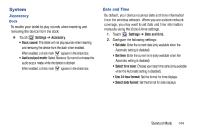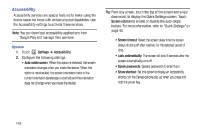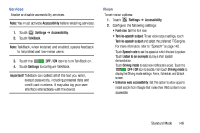Samsung SM-T2105 User Manual Generic Sm-t2105 Galaxy Tab 3 Kids Jb English Use - Page 152
Samsung SM-T2105 Manual
 |
View all Samsung SM-T2105 manuals
Add to My Manuals
Save this manual to your list of manuals |
Page 152 highlights
Hearing To set hearing options: Settings ➔ Accessibility. 1. Touch 2. Configure the following settings: • Mono Audio: When Mono audio is enabled, you can listen through one earphone to mono audio sound. When enabled, a check mark appears in the check box. • Turn off all sounds: Turn off all sounds including receiver voice. When enabled, a check mark appears in the check box. Mobility To set mobility options: Settings ➔ Accessibility. 1. Touch 2. Touch Press and hold delay, and then touch a delay time. Developer Options Set options for application development. Caution! These settings are intended for development use only. They can cause errors to occur on your device and with the applications on your device. 1. Touch Settings ➔ Developer options. OFF / ON icon at the top of the 2. Touch the screen to activate developer options. 3. Touch an option to enable it. When enabled, a check mark appears in the check box. 4. To display and select options, touch . 147