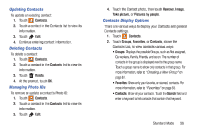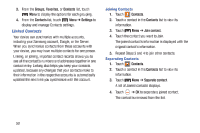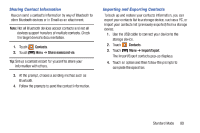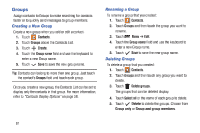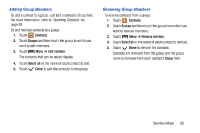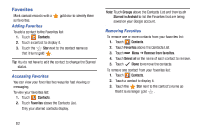Samsung SM-T2105 User Manual Generic Sm-t2105 Galaxy Tab 3 Kids Jb English Use - Page 68
Samsung SM-T2105 Manual
 |
View all Samsung SM-T2105 manuals
Add to My Manuals
Save this manual to your list of manuals |
Page 68 highlights
Favorites Mark contact records with a as favorites. gold star to identify them Adding Favorites To add a contact to the Favorites list: 1. Touch Contacts. 2. Touch a contact to display it. Star next to the contact name so 3. Touch the that it turns gold . Tip: You do not have to edit the contact to change the Starred status. Note: Touch Groups above the Contacts List and then touch Starred in Android to list the Favorites that are being saved on your Google account. Removing Favorites To remove one or more contacts from your favorites list: 1. Touch Contacts. 2. Touch Favorites above the Contacts List. 3. Touch 5. Touch Menu ➔ Remove from favorites. Done to remove the contacts. 4. Touch Select all or the name of each contact to remove. To remove one contact from your favorites list: Contacts. 1. Touch 2. Touch a contact to display it. Star next to the contact's name so 3. Touch the that it is no longer gold . Accessing Favorites You can view your favorites two ways for fast viewing or messaging. To view your favorites list: 1. Touch Contacts. 2. Touch Favorites above the Contacts List. Only your starred contacts display. 63