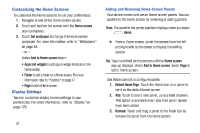Samsung SM-T2105 User Manual Generic Sm-t2105 Galaxy Tab 3 Kids Jb English Use - Page 47
Samsung SM-T2105 Manual
 |
View all Samsung SM-T2105 manuals
Add to My Manuals
Save this manual to your list of manuals |
Page 47 highlights
Notifications display in the System Bar and, in some cases, under the Notifications heading in the Quick Settings to alert you to activity on the tablet such as new messages, application downloads, software updates, and more. The following table lists those icons. System Alert: Check under the Notifications heading in the Quick Settings for alerts. Download: An application or file is being downloaded or has been downloaded to the device. Download Successful: A recent application download or update completed successfully. New Gmail Message: You have new Gmail. Touch the icon for additional information. Hangouts Invitation: Someone has invited you to chat using Google Hangouts. For more information, refer to "Hangouts" on page 66. Music player: Music is playing. Display the Status Details to see the song title and music player controls. For more information, refer to "Music Player" on page 74. Music App: A song is playing in the Music app. Touch the Music icon or touch the Status Details to see the song title and music player controls. For more information, refer to "Play Music App" on page 71. GPS Active: Displays when GPS is active. Software update: There may be a software update available for this device. For more information, refer to "Software Update" on page 148. Updates Available: Updates to the applications you have downloaded are available. Choose input method: When the keyboard is being displayed, open the Quick Settings screen to display a menu of quick keyboard settings. For more information, refer to "Text Input Methods" on page 50. Wi-Fi Direct: Displays when Wi-Fi Direct is active and your tablet is connected to another device. For more information, refer to "Wi-Fi Direct" on page 95. Standard Mode 42