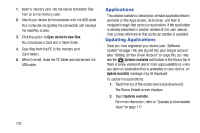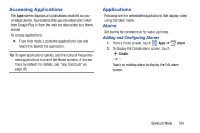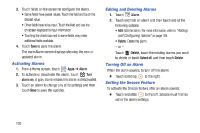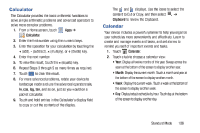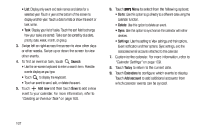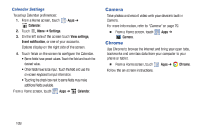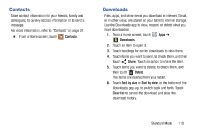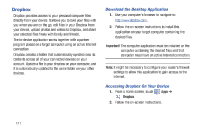Samsung SM-T2105 User Manual Generic Sm-t2105 Galaxy Tab 3 Kids Jb English Use - Page 111
Samsung SM-T2105 Manual
 |
View all Samsung SM-T2105 manuals
Add to My Manuals
Save this manual to your list of manuals |
Page 111 highlights
Calculator The Calculator provides the basic arithmetic functions to solve simple arithmetic problems and advanced operators to solve more complex problems. 1. From a Home screen, touch Apps ➔ Calculator. 2. Enter the first number using the numeric keys. 3. Enter the operation for your calculation by touching the + (add), - (subtract), × (multiply), or ÷ (divide) key. 4. Enter the next number. 5. To view the result, touch the = (equals) key. 6. Repeat Steps 3 through 5 as many times as required. 7. Touch to clear the result. 8. For more advanced problems, rotate your device to landscape mode and use the advanced operators sin, ln, cos, log, tan, and so on, just as you would on a pocket calculator. 9. Touch and hold entries in the Calculator's display field to copy or cut the contents of the display. The and displays. Use the icons to select the content to Cut or Copy, and then select ➔ Clipboard to review the Clipboard. Calendar Your device includes a powerful planner to help you organize your schedules more conveniently and effectively. Learn to create and manage events and tasks, and set alarms to remind yourself of important events and tasks. 1. Touch Calendar. 2. Touch a tab to choose a calendar view: • Year: Display all twelve months of this year. Sweep across the years at the bottom of the screen to display another year. • Month: Display the current month. Touch a month and year at the bottom of the screen to display another month. • Week: Display the current week. Touch a week at the bottom of the screen to display another week. • Day: Display today's schedule by hour. Touch day at the bottom of the screen to display another day. Standard Mode 106