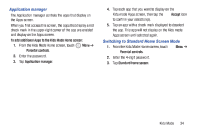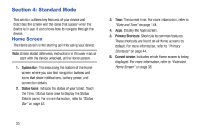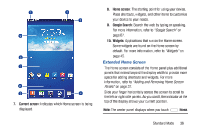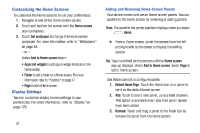Samsung SM-T2105 User Manual Generic Sm-t2105 Galaxy Tab 3 Kids Jb English Use - Page 39
Samsung SM-T2105 Manual
 |
View all Samsung SM-T2105 manuals
Add to My Manuals
Save this manual to your list of manuals |
Page 39 highlights
Application manager The Application manager controls the apps that display on the Apps screen. When you first access this screen, the apps that display a red check mark in the upper-right corner of the app are enabled and display on the Apps screen. To add additional Apps to the Kids Mode Home screen: 1. From the Kids Mode Home screen, touch Menu ➔ Parental controls. 2. Enter the password. 3. Tap Application manager. 4. Tap each app that you want to display on the Accept icon Kids mode Apps screen, then tap the to confirm your selection(s). 5. Tap an app with a check mark displayed to deselect the app. This app will not display on the Kids mode Apps screen until selected again. Switching to Standard Home Screen Mode 1. From the Kids Mode Home screen, touch Parental controls. 2. Enter the 4-digit password. 3. Tap Standard home screen. Menu ➔ Kids Mode 34