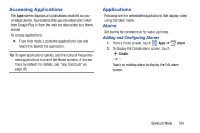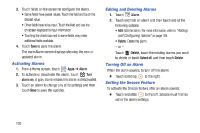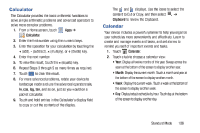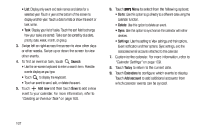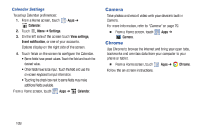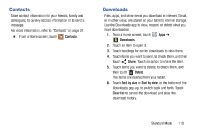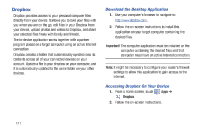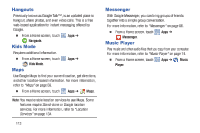Samsung SM-T2105 User Manual Generic Sm-t2105 Galaxy Tab 3 Kids Jb English Use - Page 114
Samsung SM-T2105 Manual
 |
View all Samsung SM-T2105 manuals
Add to My Manuals
Save this manual to your list of manuals |
Page 114 highlights
Calendar Settings To set up Calendar preferences: 1. From a Home screen, touch Calendar. 2. Touch Menu ➔ Settings. Apps ➔ Camera Take photos and record video with your device's built in Camera. For more information, refer to "Camera" on page 79. Ⅲ From a Home screen, touch Camera. Apps ➔ 3. On the left side of the screen touch View settings, Event notification, or one of your accounts. Options display on the right side of the screen. 4. Touch fields on the screen to configure the Calendar. • Some fields have preset values. Touch the field and touch the desired value. • Other fields have to be input. Touch the field and use the on-screen keyboard to input information. • Touching the check box next to some fields may make additional fields available. From a Home screen, touch Apps ➔ Calendar. Chrome Use Chrome to browse the internet and bring your open tabs, bookmarks and omnibox data from your computer to your phone or tablet. Ⅲ From a Home screen, touch Apps ➔ Chrome. Follow the on-screen instructions. 109