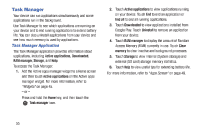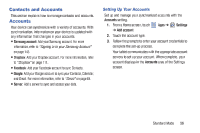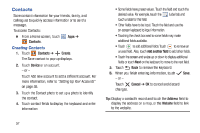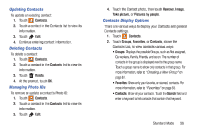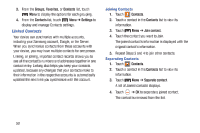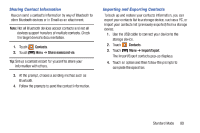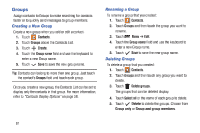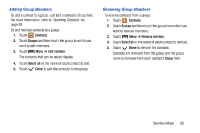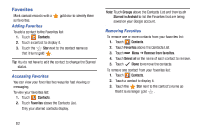Samsung SM-T2105 User Manual Generic Sm-t2105 Galaxy Tab 3 Kids Jb English Use - Page 65
Samsung SM-T2105 Manual
 |
View all Samsung SM-T2105 manuals
Add to My Manuals
Save this manual to your list of manuals |
Page 65 highlights
Sharing Contact Information You can send a contact's information by way of Bluetooth to other Bluetooth devices or in Gmail as an attachment. Note: Not all Bluetooth devices accept contacts and not all devices support transfers of multiple contacts. Check the target device's documentation. 1. Touch 2. Touch Contacts. Menu ➔ Share namecard via. Importing and Exporting Contacts To back up and restore your contacts information, you can export your contacts list to a storage device, such as a PC, or import your contacts list (previously exported) from a storage device. 1. Use the USB cable to connect your device to the storage device. 2. Touch 3. Touch Contacts. Menu ➔ Import/Export. The Import/Export contacts pop-up displays. Tip: Set up a contact record for yourself to share your information with others. 3. At the prompt, choose a sending method such as Bluetooth. 4. Follow the prompts to send the contact information. 4. Touch an option and then follow the prompts to complete the operation. Standard Mode 60