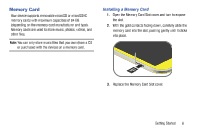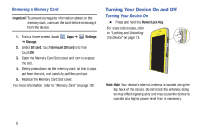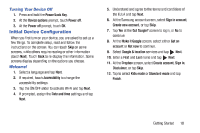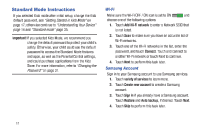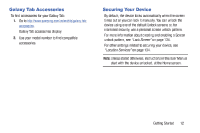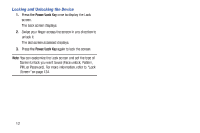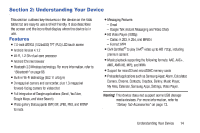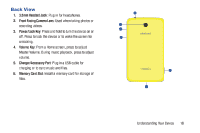Samsung SM-T2105 User Manual Generic Sm-t2105 Galaxy Tab 3 Kids Jb English Use - Page 18
Samsung SM-T2105 Manual
 |
View all Samsung SM-T2105 manuals
Add to My Manuals
Save this manual to your list of manuals |
Page 18 highlights
Locking and Unlocking the Device 1. Press the Power/Lock Key once to display the Lock screen. The Lock screen displays. 2. Swipe your finger across the screen in any direction to unlock it. The last screen accessed displays. 3. Press the Power/Lock Key again to lock the screen. Note: You can customize the Lock screen and set the type of Screen Unlock you want to use (Face unlock, Pattern, PIN, or Password). For more information, refer to "Lock Screen" on page 134. 13

13
Locking and Unlocking the Device
1.
Press the
Power/Lock Key
once to display the Lock
screen.
The Lock screen displays.
2.
Swipe your finger across the screen in any direction to
unlock it.
The last screen accessed displays.
3.
Press the
Power/Lock Key
again to lock the screen.
Note:
You can customize the Lock screen and set the type of
Screen Unlock you want to use (Face unlock, Pattern,
PIN, or Password). For more information, refer to
“Lock
Screen”
on page 134.