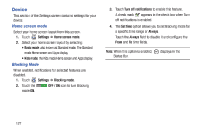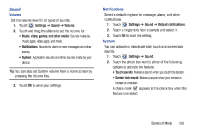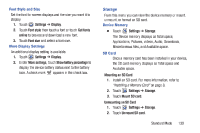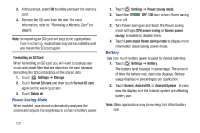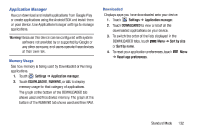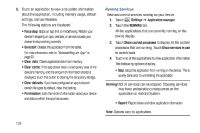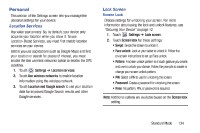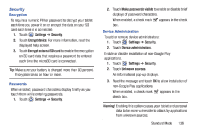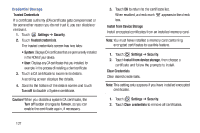Samsung SM-T2105 User Manual Generic Sm-t2105 Galaxy Tab 3 Kids Jb English Use - Page 137
Samsung SM-T2105 Manual
 |
View all Samsung SM-T2105 manuals
Add to My Manuals
Save this manual to your list of manuals |
Page 137 highlights
Application Manager You can download and install applications from Google Play or create applications using the Android SDK and install them on your device. Use Application manager settings to manage applications. Warning! Because this device can be configured with system software not provided by or supported by Google or any other company, end-users operate these devices at their own risk. Memory Usage See how memory is being used by Downloaded or Running applications. 1. Touch Settings ➔ Application manager. 2. Touch DOWNLOADED, RUNNING, or ALL to display memory usage for that category of applications. The graph at the bottom of the DOWNLOADED tab shows used and free device memory. The graph at the bottom of the RUNNING tab shows used and free RAM. Downloaded Displays apps you have downloaded onto your device. Settings ➔ Application manager. 1. Touch 2. Touch DOWNLOADED to view a list of all the downloaded applications on your device. 3. To switch the order of the lists displayed in the DOWNLOADED tabs, touch Menu ➔ Sort by size or Sort by name. 4. To reset your application preferences, touch ➔ Reset app preferences. Menu Standard Mode 132