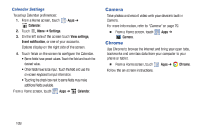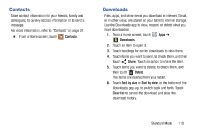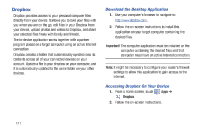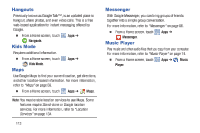Samsung SM-T2105 User Manual Generic Sm-t2105 Galaxy Tab 3 Kids Jb English Use - Page 119
Samsung SM-T2105 Manual
 |
View all Samsung SM-T2105 manuals
Add to My Manuals
Save this manual to your list of manuals |
Page 119 highlights
My Files Find, view, and manage folders and files, such as music files, photo files, video files, and so on, stored on your tablet. If the file is associated with an application on your device, you can launch the file in the application. 1. From a Home screen, touch Apps ➔ My Files. 2. Touch a folder and scroll down or up until you locate a file. Note: You may have to touch one or more subfolders before you encounter files. 3. Touch a file to launch it in the associated application, if the file is associated with an application. 4. While browsing files, use these controls: Up: Display a higher directory. Search: Use the keyboard to enter a search term. The current folder is searched and results are displayed. Touch X to remove the search field. Display mode: Enable thumbnails for each file. - or - Enable list mode. Home: Display the root directory. Create folder: Create a new folder in the current folder. Mark files: Touch the box to the left of each file or next to the folder to select all files in the folder. Then touch copy, cut, delete, or send via in the Application bar. 5. To view a photo file: • Touch the file. The Gallery app is used to open the photo. For more information, refer to "Viewing Photos and Videos" on page 90. 6. To view a video file: • Touch the file. The Video Player is launched and plays the video. For more information, refer to "Video Player" on page 87. Standard Mode 114