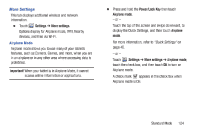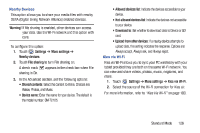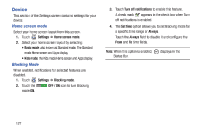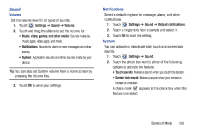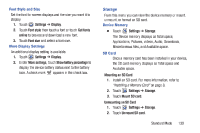Samsung SM-T2105 User Manual Generic Sm-t2105 Galaxy Tab 3 Kids Jb English Use - Page 130
Samsung SM-T2105 Manual
 |
View all Samsung SM-T2105 manuals
Add to My Manuals
Save this manual to your list of manuals |
Page 130 highlights
VPN The VPN settings menu allows you to set up and manage Virtual Private Networks (VPNs). Important! Before you can use a VPN you must establish and configure one. Adding a VPN Before you add a VPN you must determine which VPN protocol to use: PPTP, L2TP/IPSec PSK, L2TP/IPSec RSA, IPSec Xauth PSK, IPSec Xauth RSA, or IPSec Hybrid RSA. Note: You must also set a screen unlock PIN or password before you can use credential storage. For more information, refer to "Screen Lock" on page 134. 1. Touch Settings ➔ More settings ➔ VPN. Connecting To a VPN 1. Touch Settings ➔ More settings ➔ VPN. 2. Touch the VPN to which you want to connect. 3. In the pop-up that opens, enter any requested credentials. 4. Touch Connect. Edit or Delete a VPN 1. Touch Settings ➔ More settings ➔ VPN. 2. Touch and hold the VPN that you want to edit or delete. 3. In the pop-up that opens, touch: • Edit network, make the desired VPN setting changes, and touch Save. - or - • Delete network to delete the VPN. 2. Touch Add VPN network. 3. In the form that appears, fill in the information provided by your network administrator. 4. Touch Save to save your VPN settings. 125