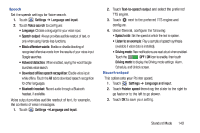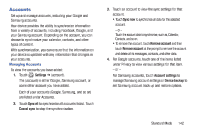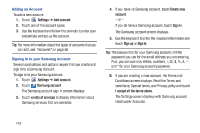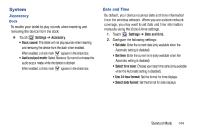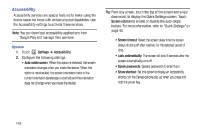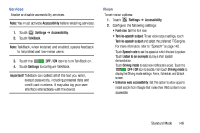Samsung SM-T2105 User Manual Generic Sm-t2105 Galaxy Tab 3 Kids Jb English Use - Page 150
Samsung SM-T2105 Manual
 |
View all Samsung SM-T2105 manuals
Add to My Manuals
Save this manual to your list of manuals |
Page 150 highlights
Accessibility Accessibility services are special features to make using the device easier for those with certain physical disabilities. Use the Accessibility settings to activate these services. Note: You can download accessibility applications from Google Play and manage their use here. System 1. Touch Tip: From any screen, touch the top of the screen and swipe downward, to display the Quick Settings screen. Touch Screen rotation to enable or disable the auto-rotate feature. For more information, refer to "Quick Settings" on page 40. • Screen timeout: Select the screen delay time the screen delays shutting off after inactivity for the selected period of time. • Lock automatically: The screen will lock 5 seconds after the screen automatically turns off. • Speak passwords: Speaks passwords to enter them. • Show shortcut: Set this option to display an Accessibility shortcut on the Device options pop-up when you press and hold the power key. Settings ➔ Accessibility. 2. Configure the following settings: • Auto-rotate screen: When this option is checked, the screen orientation changes when you rotate the device. When this option is not checked, the screen orientation locks in the current orientation (landscape or portrait) and the orientation does not change when you rotate the device. 145