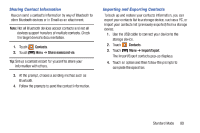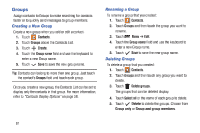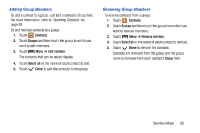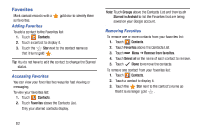Samsung SM-T2105 User Manual Generic Sm-t2105 Galaxy Tab 3 Kids Jb English Use - Page 70
Samsung SM-T2105 Manual
 |
View all Samsung SM-T2105 manuals
Add to My Manuals
Save this manual to your list of manuals |
Page 70 highlights
Refreshing Your Gmail Account Refresh your account to update your device from the Gmail servers. 1. Touch Gmail. 2. Touch Menu ➔ Refresh. Google+ Google+ makes messaging and sharing with your friends a lot easier. You can set up Circles of friends, visit the Stream to get updates from your Circles, use Messenger for fast messaging with everyone in your Circles, or use Instant Upload to automatically upload videos and photos to your own private album on Google+. 1. Sign in to your Google account. For more information, refer to "Setting Up Your Gmail Account" on page 64. 2. From a Home screen, touch Apps ➔ Google+. 3. Follow the on-screen instructions to use Google+. Menu ➔ Settings to configure your 4. Touch Google+ preferences. Menu ➔ Help to display additional help 5. Touch information. Gmail Settings Use the Gmail Settings to configure your Gmail preferences. Gmail. 1. Touch 2. Touch Tip: Touch Menu ➔ Settings for settings. Menu ➔ Help for more information. Composing and Sending Gmail 1. Touch Gmail. Compose, then touch fields to compose 2. Touch the message. While composing a message, touch Menu for options. 3. Touch - or - SEND to send this message. Menu ➔ Save draft to save a draft of this Touch message. 65