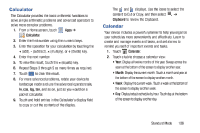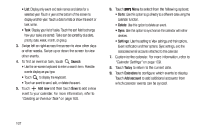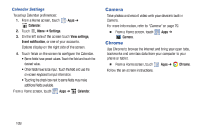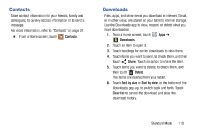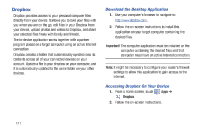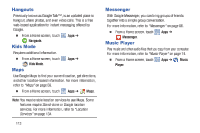Samsung SM-T2105 User Manual Generic Sm-t2105 Galaxy Tab 3 Kids Jb English Use - Page 116
Samsung SM-T2105 Manual
 |
View all Samsung SM-T2105 manuals
Add to My Manuals
Save this manual to your list of manuals |
Page 116 highlights
Dropbox Dropbox provides access to your personal computer files directly from your device. It allows you to take your files with you when you are on the go, edit files in your Dropbox from your device, upload photos and videos to Dropbox, and share your selected files freely with family and friends. The in-device application works together with a partner program placed on a target computer using an active Internet connection. Dropbox creates a folder that automatically synchronizes its contents across all of your connected devices on your account. Update a file to your dropbox on your computer, and it is automatically updated to the same folder on your other devices. Download the Desktop Application 1. Use your computer's browser to navigate to: http://www.dropbox.com/. 2. Follow the on-screen instructions to install this application on your target computer containing the desired files. Important! The computer application must be installed on the computer containing the desired files and that computer must have an active Internet connection. Note: It might be necessary to configure your router's firewall settings to allow this application to gain access to the Internet. Accessing Dropbox On Your Device 1. From a Home screen, touch Dropbox. Apps ➔ 2. Follow the on-screen instructions. 111