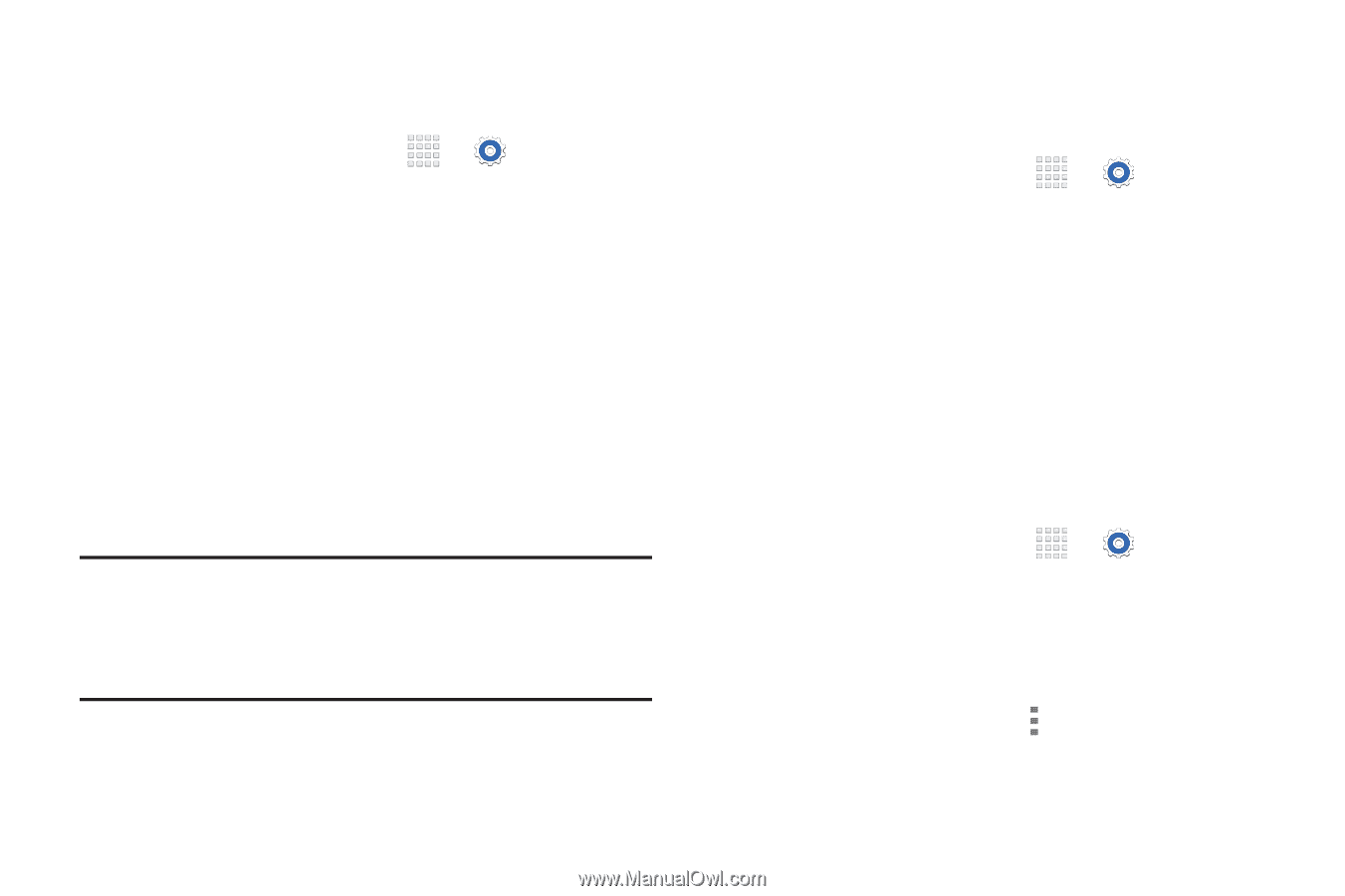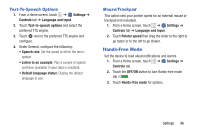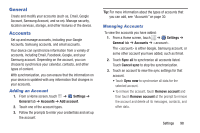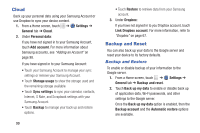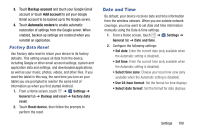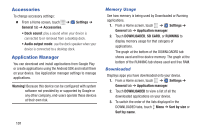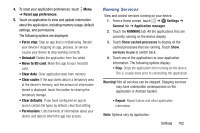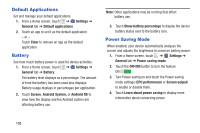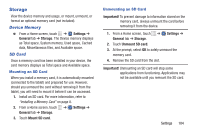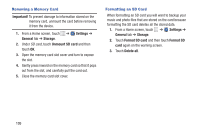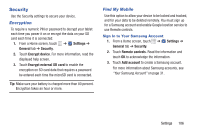Samsung SM-T230NU User Manual Generic Wireless Sm-t230nu Galaxy Tab 4 Kit Kat - Page 106
Accessories, Application Manager, Memory Usage, Downloaded
 |
View all Samsung SM-T230NU manuals
Add to My Manuals
Save this manual to your list of manuals |
Page 106 highlights
Accessories To change accessory settings: Ⅲ From a Home screen, touch ➔ Settings ➔ General tab ➔ Accessories. • Dock sound: play a sound when your device is connected to or removed from a desktop dock. • Audio output mode: use the dock speaker when your device is connected to a desktop dock. Application Manager You can download and install applications from Google Play or create applications using the Android SDK and install them on your device. Use Application manager settings to manage applications. Warning! Because this device can be configured with system software not provided by or supported by Google or any other company, end-users operate these devices at their own risk. Memory Usage See how memory is being used by Downloaded or Running applications. 1. From a Home screen, touch ➔ Settings ➔ General tab ➔ Application manager. 2. Touch DOWNLOADED, SD CARD, or RUNNING to display memory usage for that category of applications. The graph at the bottom of the DOWNLOADED tab shows used and free device memory. The graph at the bottom of the RUNNING tab shows used and free RAM. Downloaded Displays apps you have downloaded onto your device. 1. From a Home screen, touch ➔ Settings ➔ General tab ➔ Application manager. 2. Touch DOWNLOADED to view a list of all the downloaded applications on your device. 3. To switch the order of the lists displayed in the DOWNLOADED tabs, touch Menu ➔ Sort by size or Sort by name. 101