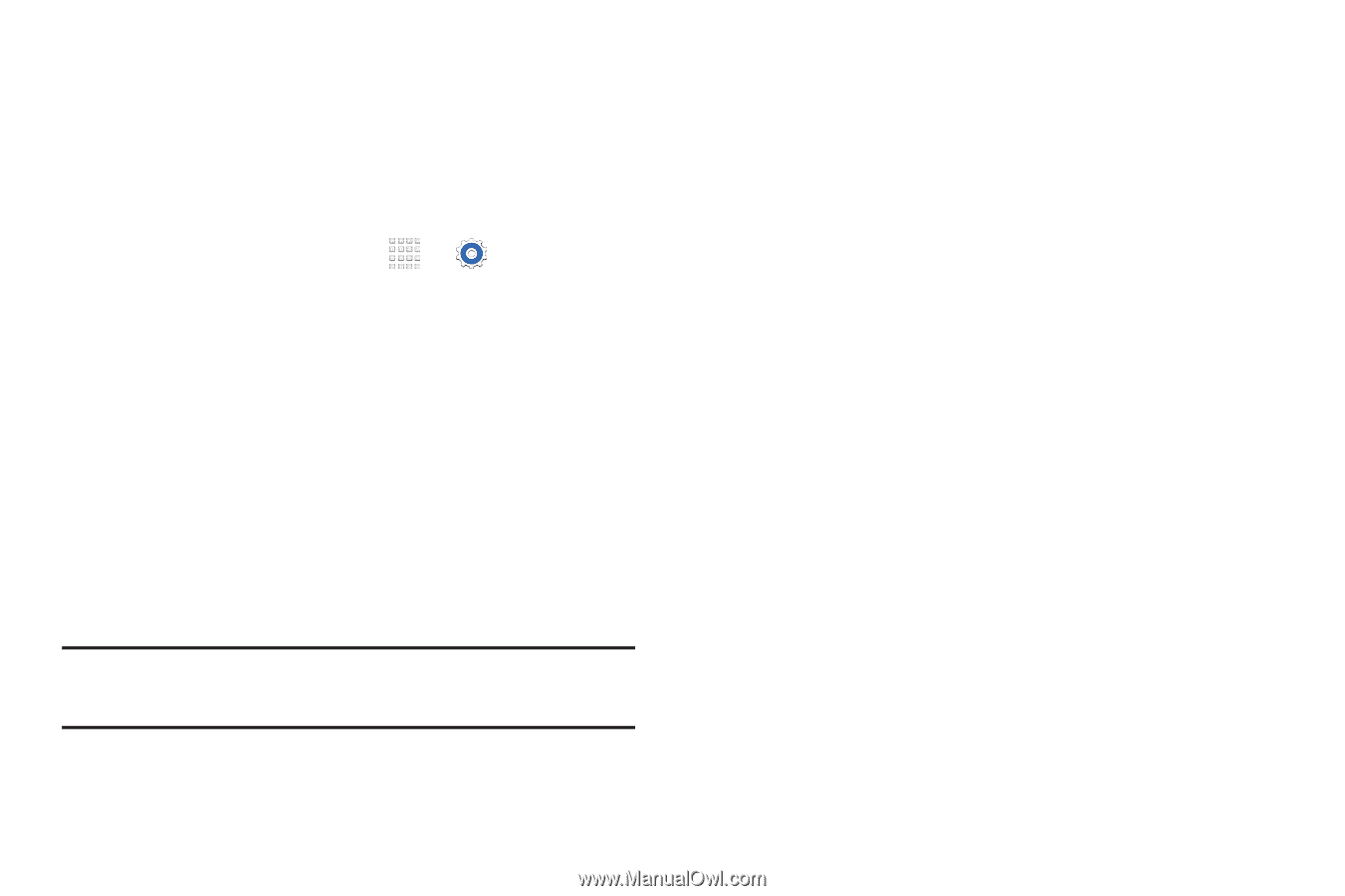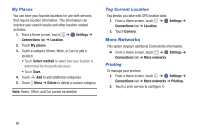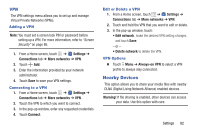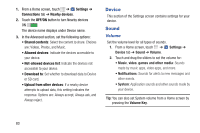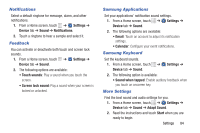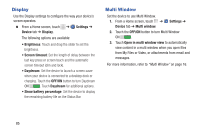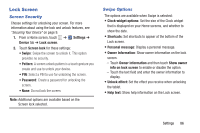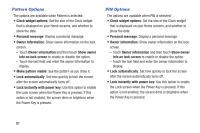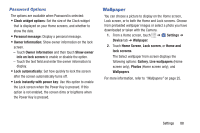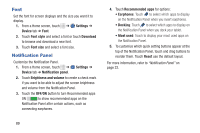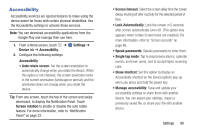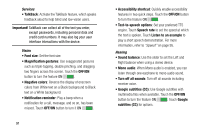Samsung SM-T230NU User Manual Generic Wireless Sm-t230nu Galaxy Tab 4 Kit Kat - Page 91
Lock Screen, Screen Security, Swipe Options
 |
View all Samsung SM-T230NU manuals
Add to My Manuals
Save this manual to your list of manuals |
Page 91 highlights
Lock Screen Screen Security Choose settings for unlocking your screen. For more information about using the lock and unlock features, see "Securing Your Device" on page 9. 1. From a Home screen, touch ➔ Settings ➔ Device tab ➔ Lock screen. 2. Touch Screen lock for these settings: • Swipe: Swipe the screen to unlock it. This option provides no security. • Pattern: A screen unlock pattern is a touch gesture you create and use to unlock your device. • PIN: Select a PIN to use for unlocking the screen. • Password: Create a password for unlocking the screen. • None: Do not lock the screen. Note: Additional options are available based on the Screen lock selected. Swipe Options The options are available when Swipe is selected: • Clock widget options: Set the size of the Clock widget that is displayed on your Home screens, and whether to show the date. • Shortcuts: Set shortcuts to appear at the bottom of the Lock screen. • Personal message: Display a personal message. • Owner Information: Show owner information on the lock screen. - Touch Owner information and then touch Show owner info on lock screen to enable or disable the option. - Touch the text field and enter the owner information to display. • Unlock effect: Set the effect you receive when unlocking the tablet. • Help text: Show help information on the Lock screen. Settings 86