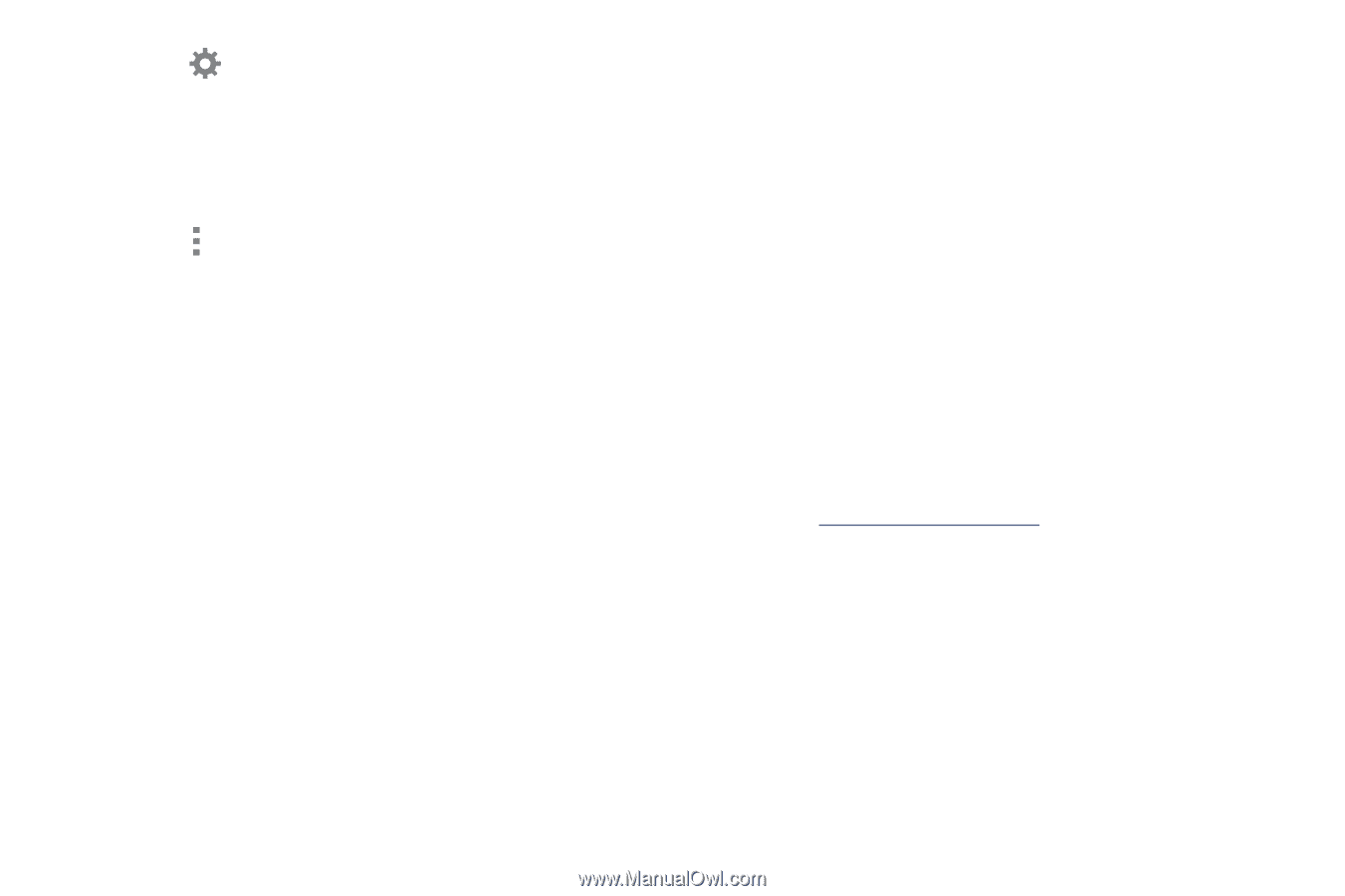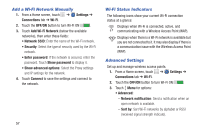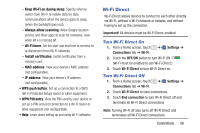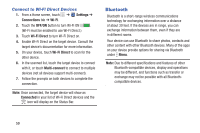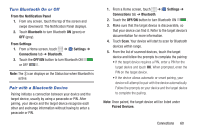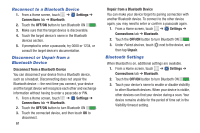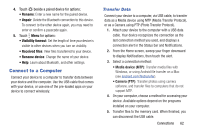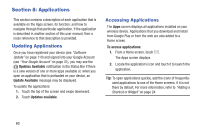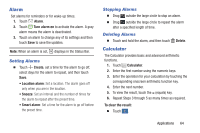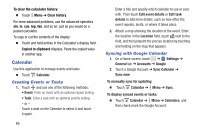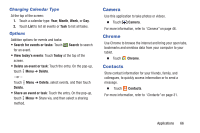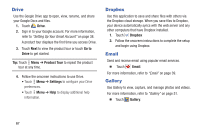Samsung SM-T230NU User Manual Generic Wireless Sm-t230nu Galaxy Tab 4 Kit Kat - Page 67
Connect to a Computer, Transfer Data
 |
View all Samsung SM-T230NU manuals
Add to My Manuals
Save this manual to your list of manuals |
Page 67 highlights
4. Touch beside a paired device for options: • Rename: Enter a new name for the paired device. • Unpair: Delete the Bluetooth connection to this device. To connect to the other device again, you may need to enter or confirm a passcode again. 5. Touch Menu for options: • Visibility timeout: Set the length of time your device is visible to other devices when you turn on visibility. • Received files: View files transferred to your device. • Rename device: Change the name of your device. • Help: Learn about Bluetooth, and other settings. Connect to a Computer Connect your device to a computer to transfer data between your device and the computer. Use the USB cable that comes with your device, or use one of the pre-loaded apps on your device to connect wirelessly. Transfer Data Connect your device to a computer, via USB cable, to transfer data as a Media device using MTP (Media Transfer Protocol), or as a Camera using PTP (Photo Transfer Protocol). 1. Attach your device to the computer with a USB data cable. Your device recognizes the connection as the last connection method you used, and displays a connection alert in the Status bar and Notifications. 2. From the Home screen, sweep your finger downward to display Notifications, then touch the alert. 3. Select a connection method: • Media device (MTP): Transfer media files with Windows, or using Android file transfer on a Mac (see android.com/filetransfer). • Camera (PTP): Transfer photos using camera software, and transfer files to computers that do not support MTP. 4. On your computer, choose a method for accessing your device. Available options depend on the programs installed on your computer. 5. Transfer files to the memory card. When finished, you can disconnect the USB cable. Connections 62