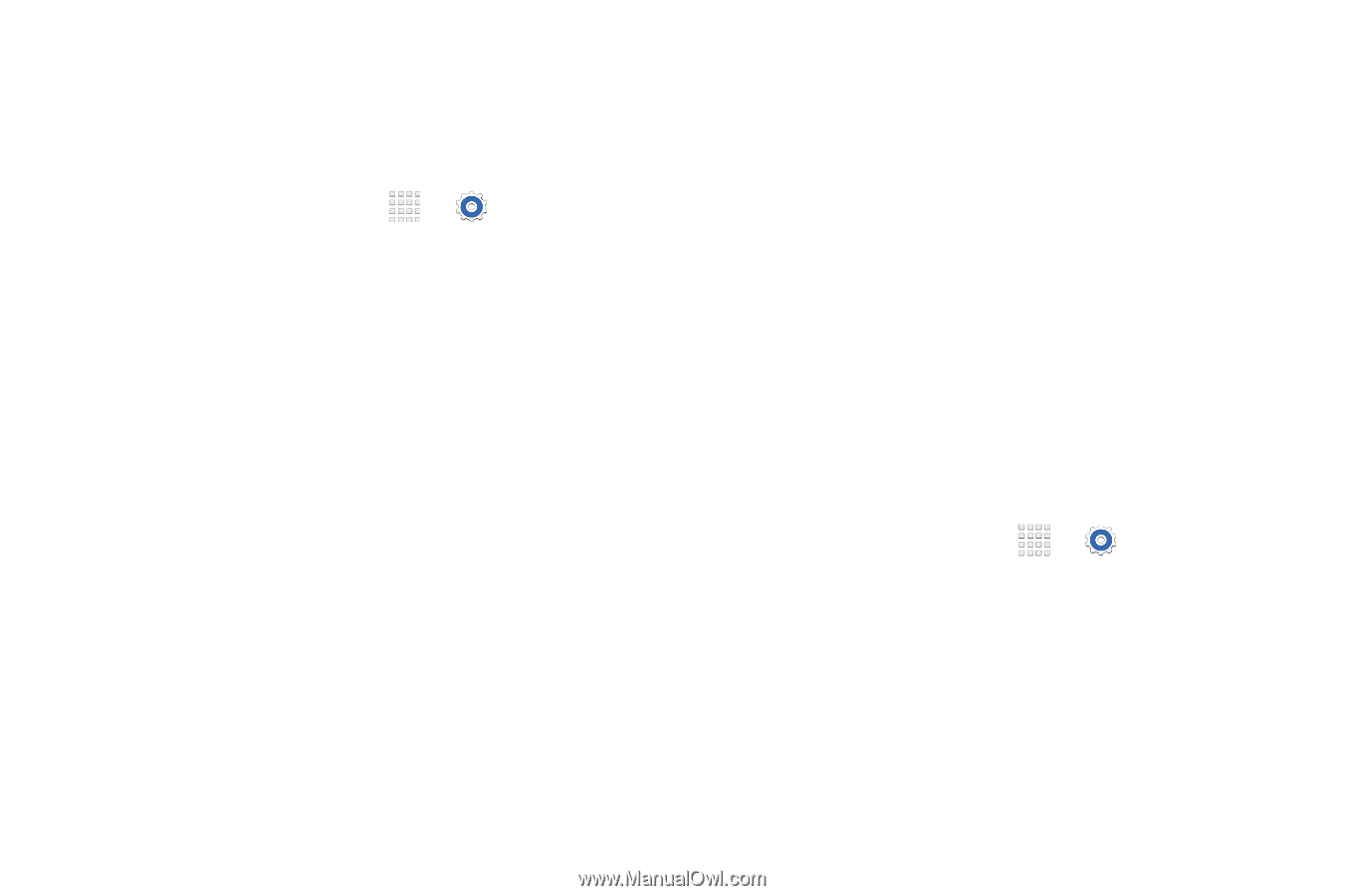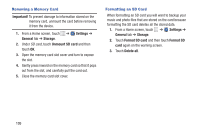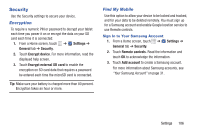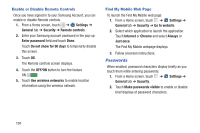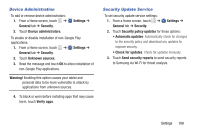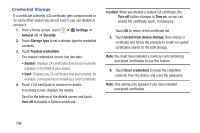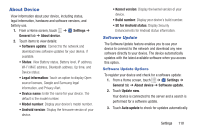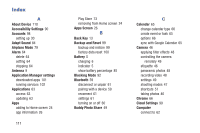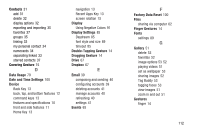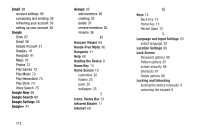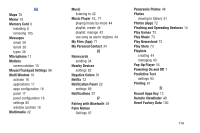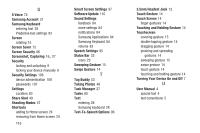Samsung SM-T230NU User Manual Generic Wireless Sm-t230nu Galaxy Tab 4 Kit Kat - Page 115
About Device, Software Update - firmware
 |
View all Samsung SM-T230NU manuals
Add to My Manuals
Save this manual to your list of manuals |
Page 115 highlights
About Device View information about your device, including status, legal information, hardware and software versions, and battery use. 1. From a Home screen, touch ➔ Settings ➔ General tab ➔ About device. 2. Touch items to view details: • Software update: Connect to the network and download new software updates for your device, if available. • Status: View Battery status, Battery level, IP address, Wi-Fi MAC address, Bluetooth address, Up time, and Device status. • Legal information: Touch an option to display Open source licenses, Google and Samsung legal information, and Privacy Alert. • Device name: Enter the name for your device. The default is the model number. • Model number: Display your device's model number. • Android version: Display the firmware version of your device. • Kernel version: Display the kernel version of your device. • Build number: Display your device's build number. • SE for Android status: Display Security Enhancements for Android status information. Software Update The Software Update feature enables you to use your device to connect to the network and download any new software directly to your device. The device automatically updates with the latest available software when you access this option. Software Update Options To register your device and check for a software update: 1. From a Home screen, touch ➔ Settings ➔ General tab ➔ About device ➔ Software update. 2. Touch Update now. Your device is connected to the server and a search is performed for a software update. 3. Touch Auto update to check for updates automatically. Settings 110