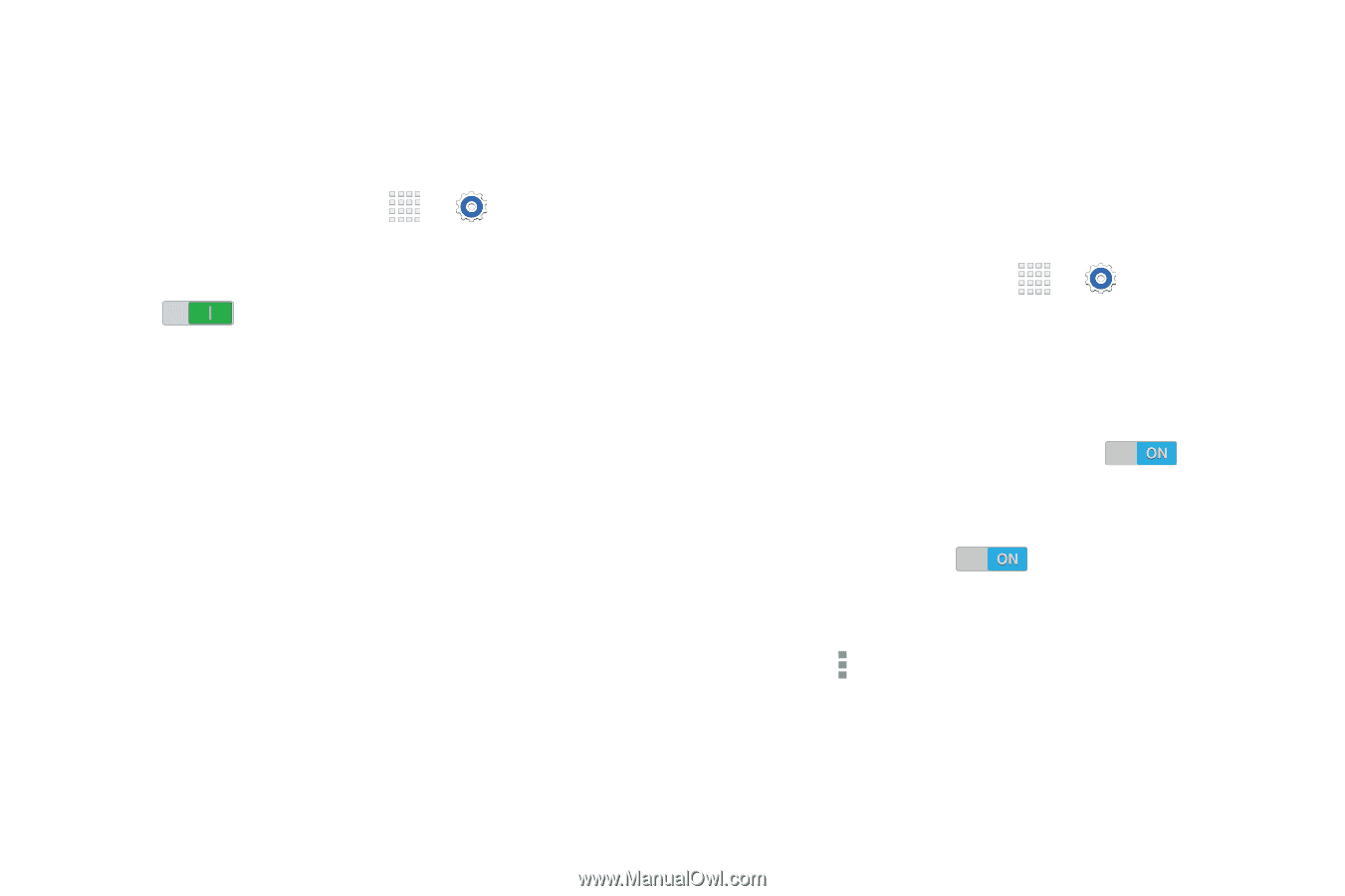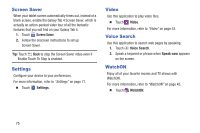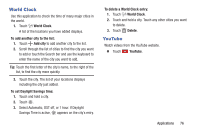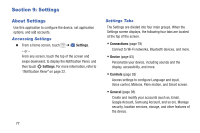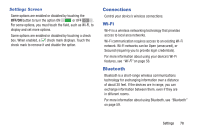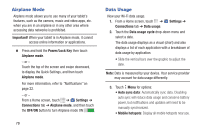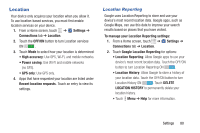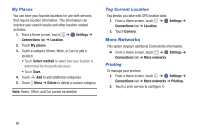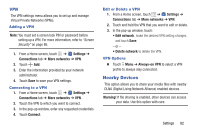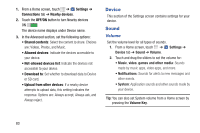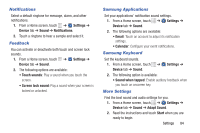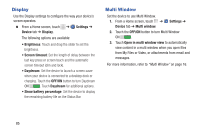Samsung SM-T230NU User Manual Generic Wireless Sm-t230nu Galaxy Tab 4 Kit Kat - Page 85
Location, Google Location Reporting
 |
View all Samsung SM-T230NU manuals
Add to My Manuals
Save this manual to your list of manuals |
Page 85 highlights
Location Your device only acquires your location when you allow it. To use location-based services, you must first enable location services on your device. 1. From a Home screen, touch ➔ Settings ➔ Connections tab ➔ Location. 2. Touch the OFF/ON button to turn Location services ON . 3. Touch Mode to select how your location is determined: • High accuracy: Use GPS, Wi-Fi, and mobile networks. • Power saving: Use Wi-Fi and mobile networks (no GPS). • GPS only: Use GPS only. 4. Apps that have requested your location are listed under Recent location requests. Touch an entry to view its settings. Location Reporting Google uses Location Reporting to store and use your device's most recent location data. Google apps, such as Google Maps, can use this data to improve your search results based on places that you have visited. To manage your Location Reporting settings: 1. From a Home screen, touch ➔ Settings ➔ Connections tab ➔ Location. 2. Touch Google Location Reporting for options: • Location Reporting: Allow Google apps to use your device's most recent location data. Touch the OFF/ON button to turn Location Reporting ON . • Location History: Allow Google to store a history of your location data. Touch the OFF/ON button to turn Location History ON . Touch DELETE LOCATION HISTORY to permanently delete your location history. • Touch Menu ➔ Help for more information. Settings 80