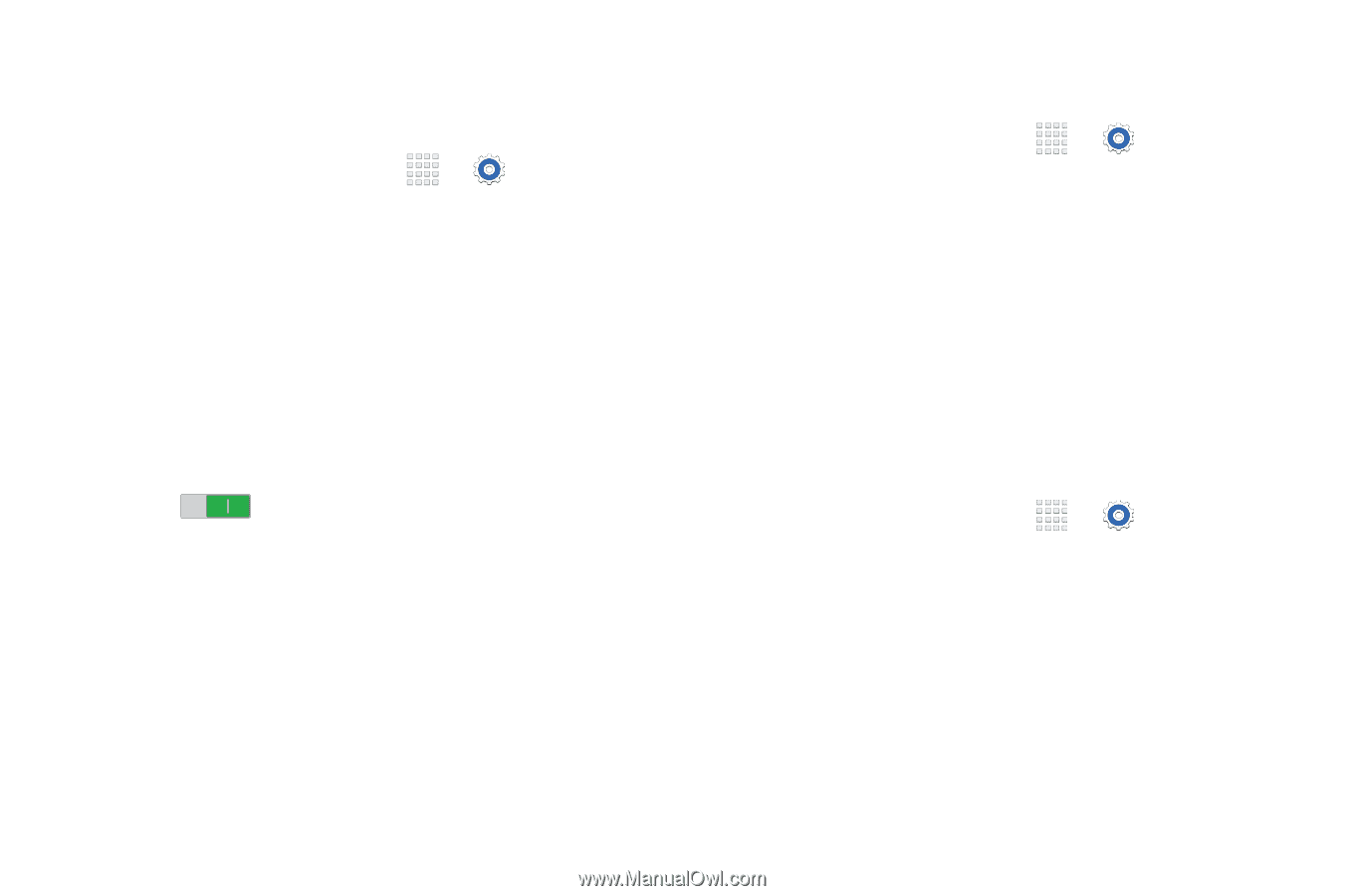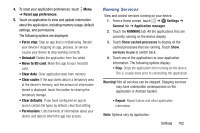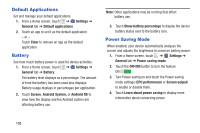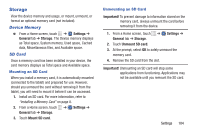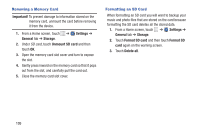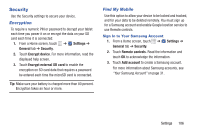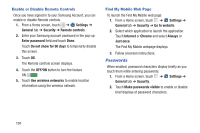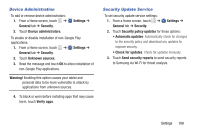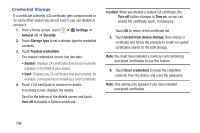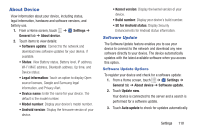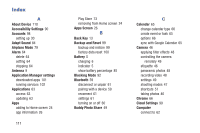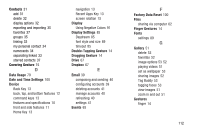Samsung SM-T230NU User Manual Generic Wireless Sm-t230nu Galaxy Tab 4 Kit Kat - Page 112
Passwords, Enable or Disable Remote Controls, Find My Mobile Web
 |
View all Samsung SM-T230NU manuals
Add to My Manuals
Save this manual to your list of manuals |
Page 112 highlights
Enable or Disable Remote Controls Once you have signed in to your Samsung Account, you can enable or disable Remote controls. 1. From a Home screen, touch ➔ Settings ➔ General tab ➔ Security ➔ Remote controls. 2. Enter your Samsung account password in the pop-up Enter password field and touch Done. Touch Do not show for 90 days to temporarily disable this screen. 3. Touch OK. The Remote controls screen displays. 4. Touch the OFF/ON button to turn the feature ON 5. Touch Use wireless networks to enable location information using the wireless network. Find My Mobile Web Page To launch the Find My Mobile web page: 1. From a Home screen, touch ➔ Settings ➔ General tab ➔ Security ➔ Go to website. 2. Select which application to launch the application. Touch Internet or Chrome and select Always or Just once. The Find My Mobile webpage displays. 3. Follow onscreen instructions. Passwords When enabled, password characters display briefly as you touch them while entering passwords. 1. From a Home screen, touch ➔ Settings ➔ General tab ➔ Security. 2. Touch Make passwords visible to enable or disable brief displays of password characters. 107