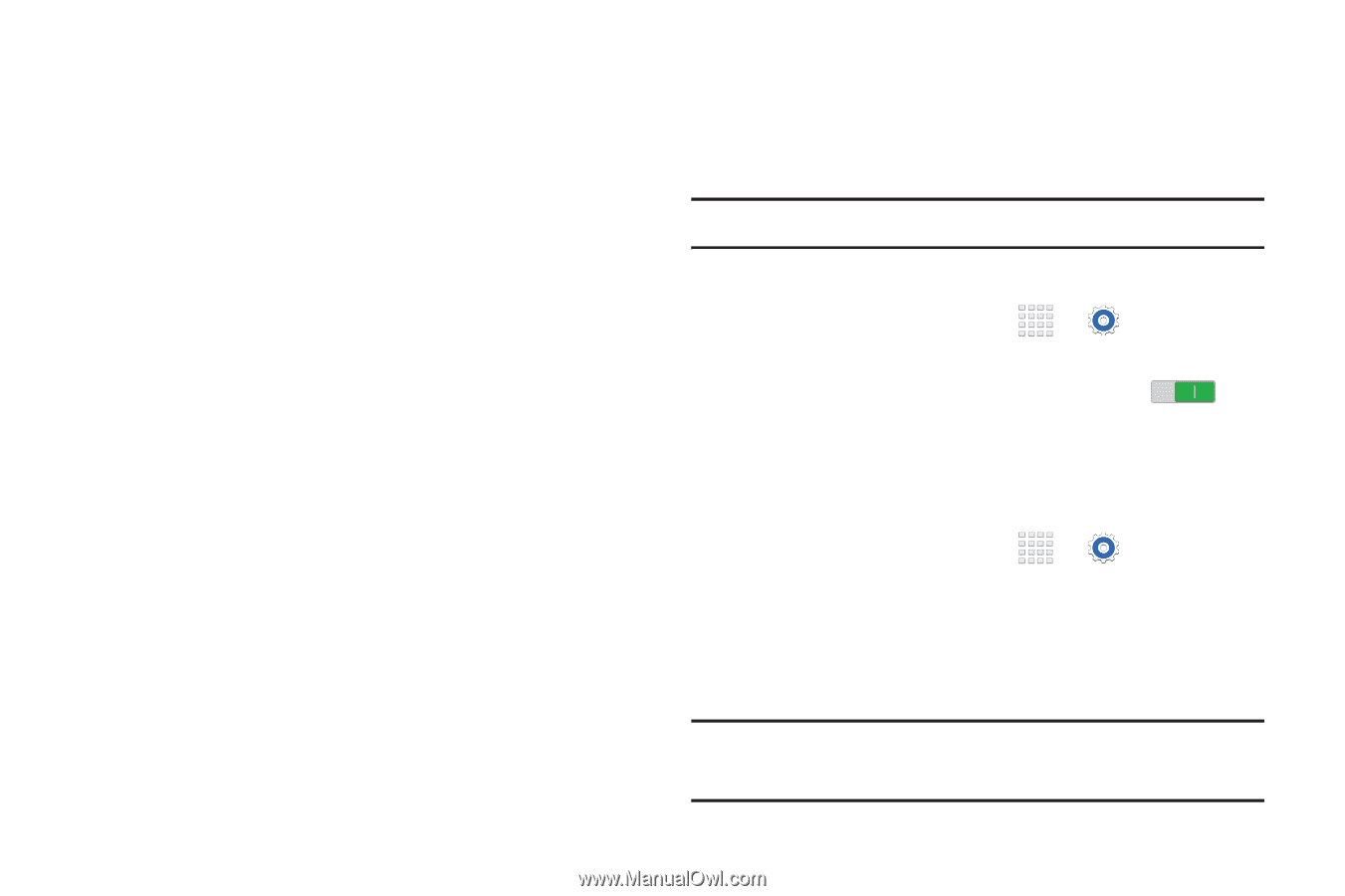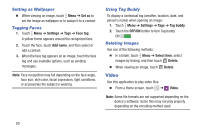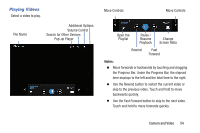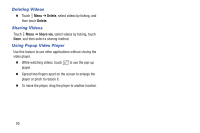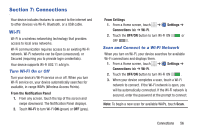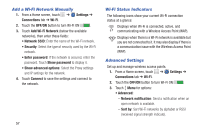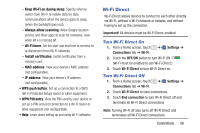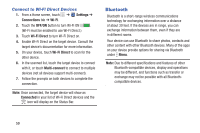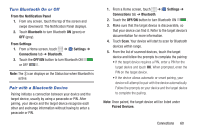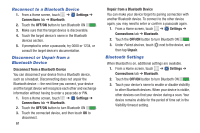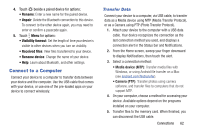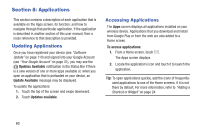Samsung SM-T230NU User Manual Generic Wireless Sm-t230nu Galaxy Tab 4 Kit Kat - Page 63
Wi-Fi Direct, Turn Wi-Fi Direct
 |
View all Samsung SM-T230NU manuals
Add to My Manuals
Save this manual to your list of manuals |
Page 63 highlights
- Keep Wi-Fi on during sleep: Specify when to switch from Wi-Fi to mobile data for data communications when the device goes to sleep (when the backlight goes out). - Always allow scanning: Allow Google location service and other apps to scan for networks, even when Wi-Fi is turned off. - Wi-Fi timer: Set the start and end time to connect to or disconnect from Wi-Fi networks. - Install certificates: Install certificates from a memory card. - MAC address: View your device's MAC address (not configurable). - IP address: View your device's IP address (not configurable). • WPS push button: Set up a connection to a WPS (Wi-Fi Protected Setup) router or other equipment. • WPN PIN entry: View the PIN used by your device to set up a PIN-secured connection to a Wi-Fi router or other equipment (not configurable). • Help: Learn about setting up and using Wi-Fi networks. Wi-Fi Direct Wi-Fi Direct allows devices to connect to each other directly via Wi-Fi, without a Wi-Fi network or hotspot, and without having to set up the connection. Important! All devices must be Wi-Fi Direct-enabled. Turn Wi-Fi Direct On 1. From a Home screen, touch ➔ Settings ➔ Connections tab ➔ Wi-Fi. 2. Touch the OFF/ON button to turn Wi-Fi ON . (Wi-Fi must be enabled to use Wi-Fi Direct.) 3. Touch Wi-Fi Direct to turn Wi-Fi Direct on. Turn Wi-Fi Direct Off 1. From a Home screen, touch ➔ Settings ➔ Connections tab ➔ Wi-Fi. 2. Touch Wi-Fi Direct to view connections. 3. Touch End connection to turn Wi-Fi Direct off and terminate all Wi-Fi Direct connections Note: Turning Wi-Fi off also turns off Wi-Fi Direct and terminates all Wi-Fi Direct connections Connections 58