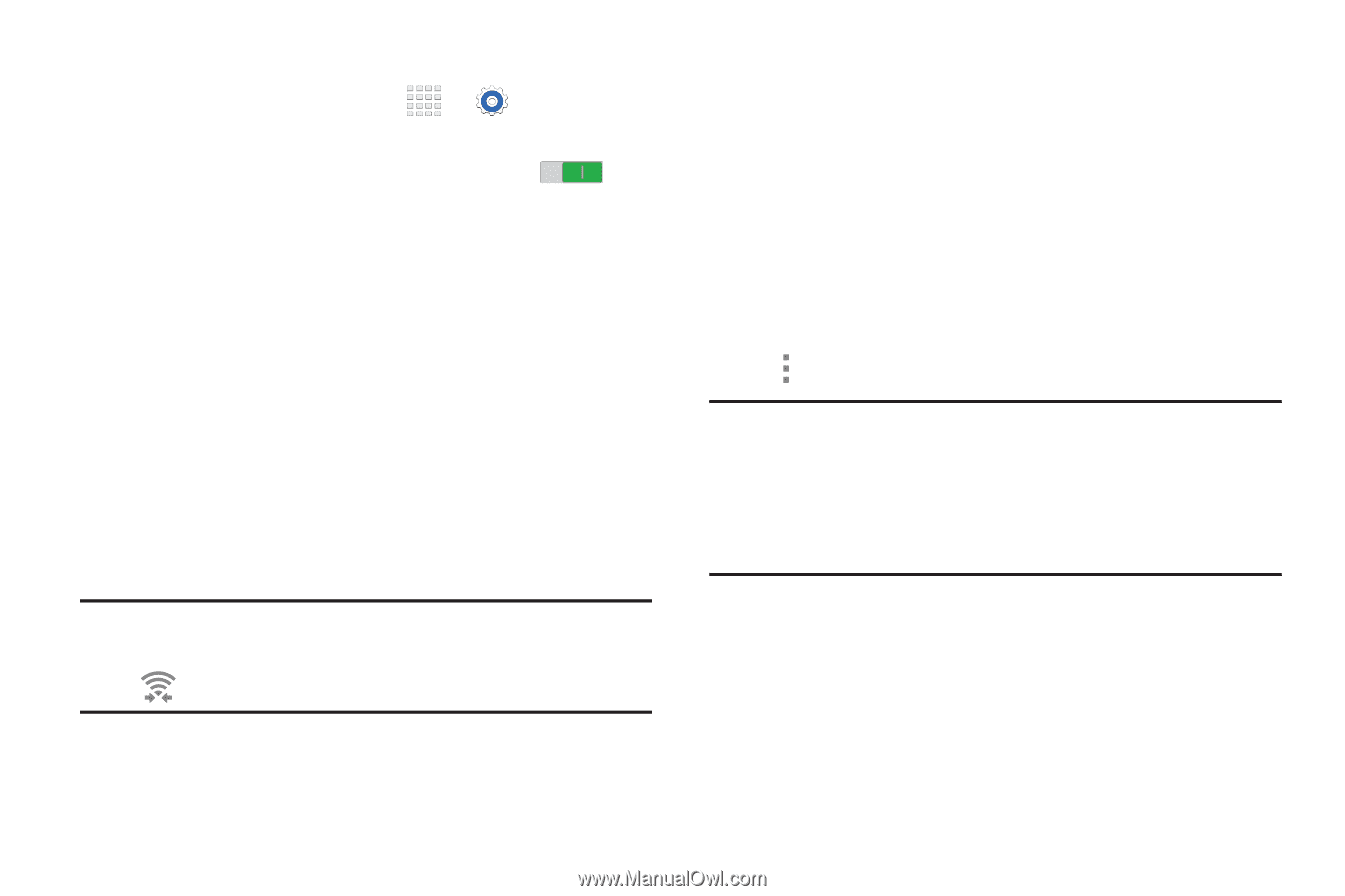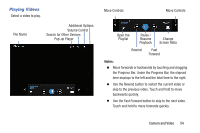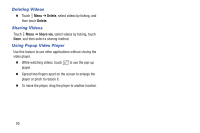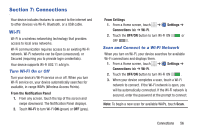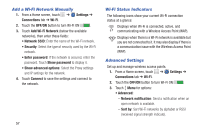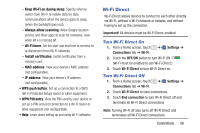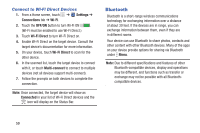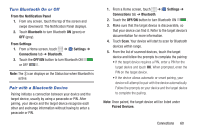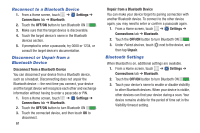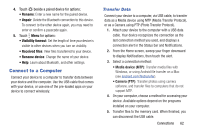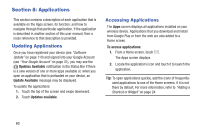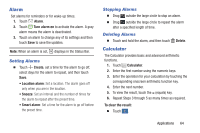Samsung SM-T230NU User Manual Generic Wireless Sm-t230nu Galaxy Tab 4 Kit Kat - Page 64
Bluetooth, Connect to Wi-Fi Direct Devices
 |
View all Samsung SM-T230NU manuals
Add to My Manuals
Save this manual to your list of manuals |
Page 64 highlights
Connect to Wi-Fi Direct Devices 1. From a Home screen, touch ➔ Settings ➔ Connections tab ➔ Wi-Fi. 2. Touch the OFF/ON button to turn Wi-Fi ON . (Wi-Fi must be enabled to use Wi-Fi Direct.) 3. Touch Wi-Fi Direct to turn Wi-Fi Direct on. 4. Enable Wi-Fi Direct on the target device. Consult the target device's documentation for more information. 5. On your device, touch Wi-Fi Direct to scan for the other device. 6. In the scanned list, touch the target device to connect with it, or touch Multi-connect to connect to multiple devices (not all devices support multi-connect). 7. Follow the prompts on both devices to complete the connection. Note: Once connected, the target device will show as Connected in your list of Wi-Fi Direct devices and the icon will display on the Status Bar. Bluetooth Bluetooth is a short-range wireless communications technology for exchanging information over a distance of about 30 feet. If the devices are in range, you can exchange information between them, even if they are in different rooms. Your device can use Bluetooth to share photos, contacts and other content with other Bluetooth devices. Many of the apps on your device provide options for sharing via Bluetooth under Menu. Note: Due to different specifications and features of other Bluetooth-compatible devices, display and operations may be different, and functions such as transfer or exchange may not be possible with all Bluetoothcompatible devices. 59