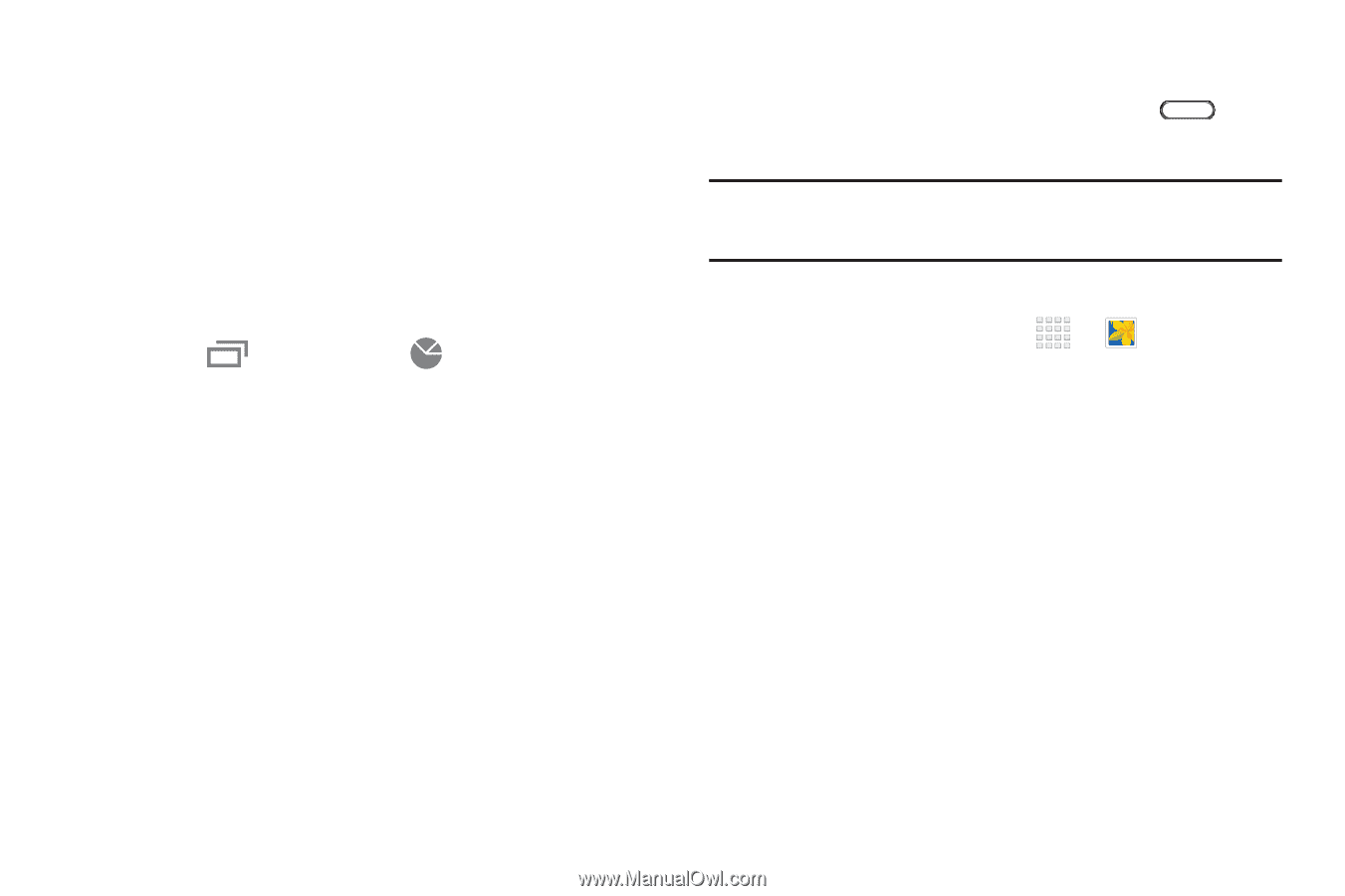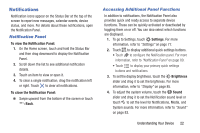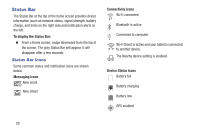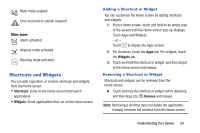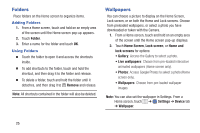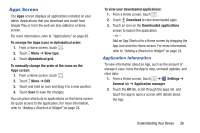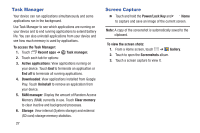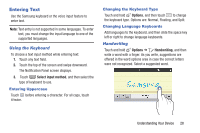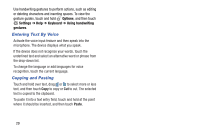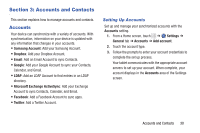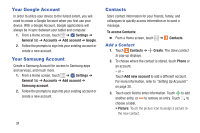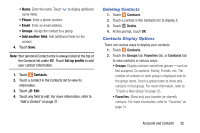Samsung SM-T230NU User Manual Generic Wireless Sm-t230nu Galaxy Tab 4 Kit Kat - Page 32
Task Manager, Screen Capture, To access the Task Manager
 |
View all Samsung SM-T230NU manuals
Add to My Manuals
Save this manual to your list of manuals |
Page 32 highlights
Task Manager Your device can run applications simultaneously and some applications run in the background. Use Task Manager to see which applications are running on your device and to end running applications to extend battery life. You can also uninstall applications from your device and see how much memory is used by applications. To access the Task Manager: 1. Touch Recent apps ➔ Task manager. 2. Touch each tab for options: 3. Active applications: View applications running on your device. Touch End to terminate an application or End all to terminate all running applications. 4. Downloaded: View applications installed from Google Play. Touch Uninstall to remove an application from your device. 5. RAM manager: Display the amount of Random Access Memory (RAM) currently in use. Touch Clear memory to clear inactive and background processes. 6. Storage: View internal (System storage) and external (SD card) storage memory statistics. 27 Screen Capture Ⅲ Touch and hold the Power/Lock Key and Home to capture and save an image of the current screen. Note: A copy of the screenshot is automatically saved to the clipboard. To view the screen shots: 1. From a Home screen, touch ➔ Gallery. 2. Touch to open the Screenshots album. 3. Touch a screen capture to view it.